To create an order for inventory on the Phorest system, click on Manager then Orders.
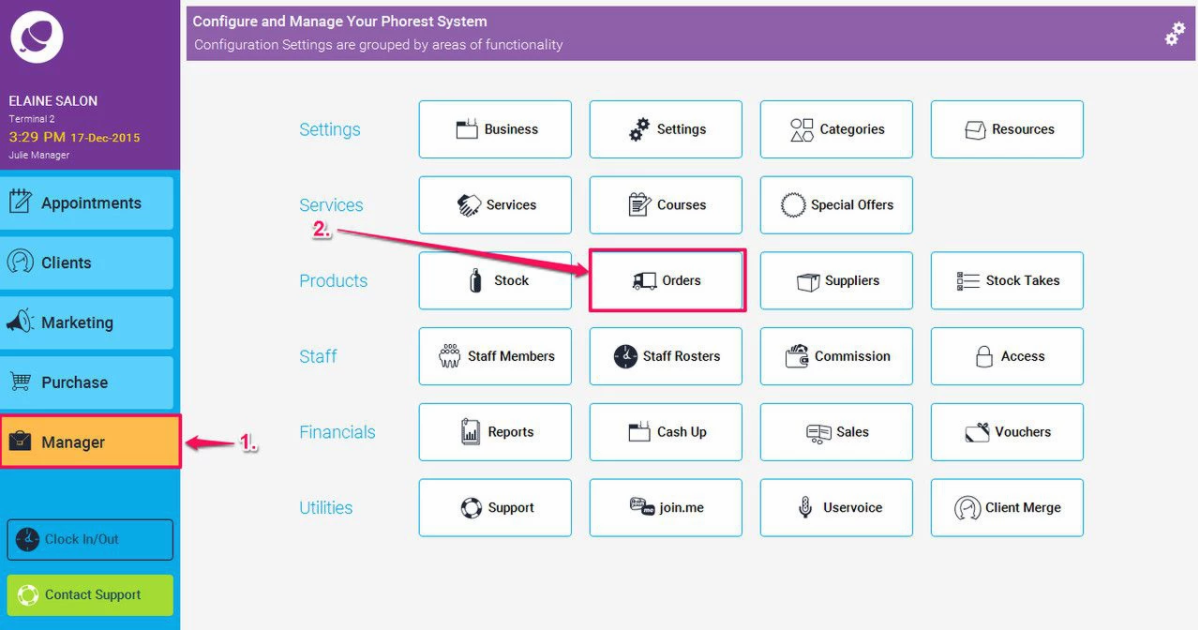
Click the orange Create Order button at the bottom of the screen.

This will display a list of your inventory, you can use the filters at the top of the screen to locate the brand or type of products you wish to create an order for. Here is an example, so only products from the chosen supplier will now be shown on the screen:
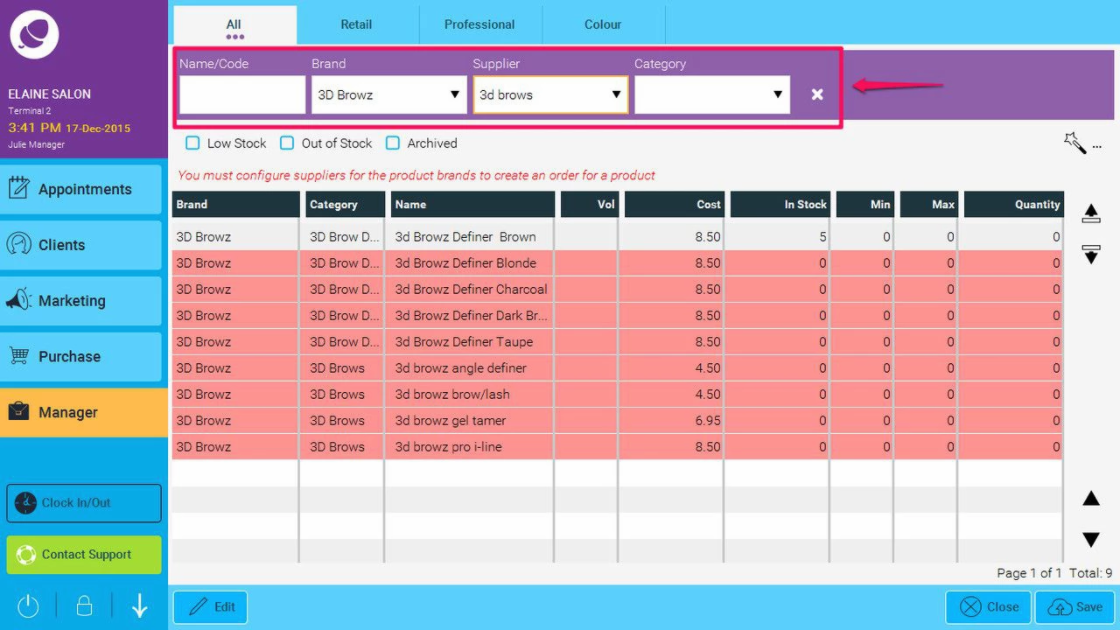
On the right hand side of the list you will notice a column called “Quantity”.
If you Press the 'Auto' button, then this column will tell you what quantities you need to order.

and the following prompt will appear:
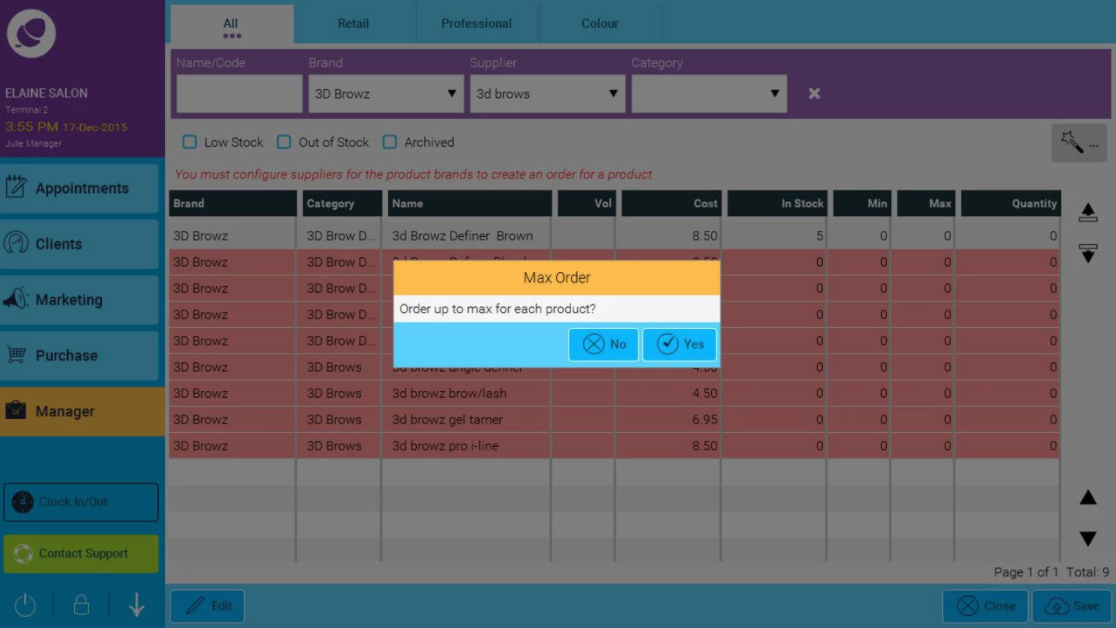
Alternatively, if you wish to enter the quantities manually, double click on the item and a screen will pop up where you can enter the amount you wish to order.
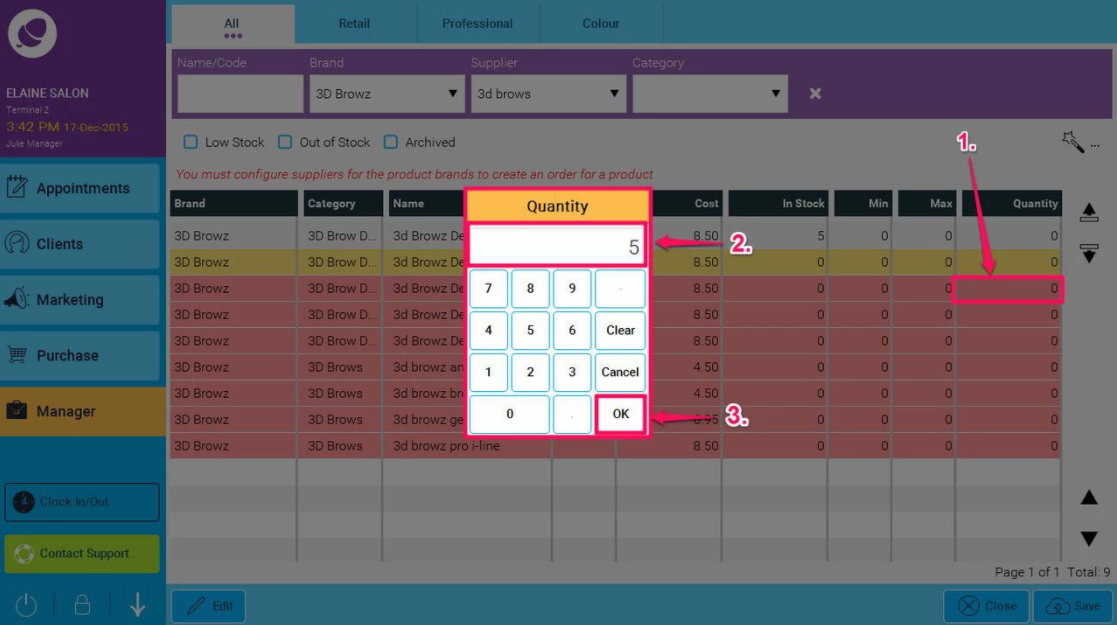
When you have entered the quantities for the items you wish to order click the save button at the bottom right hand corner.
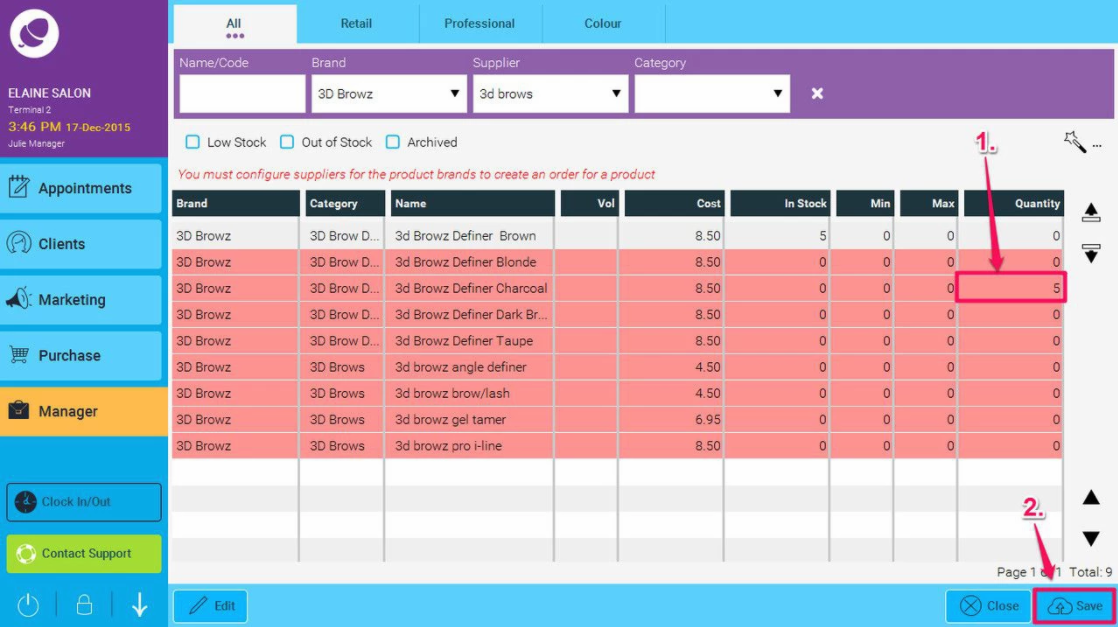
This will Add the order to your list of orders, which will then be shown on the order screen:

