You may find yourself in a situation where you have duplicated client cards on your system with separate histories etc. All you need to do is merge the clients together.
Step by Step Guide
- Go to Manager > Client Merge
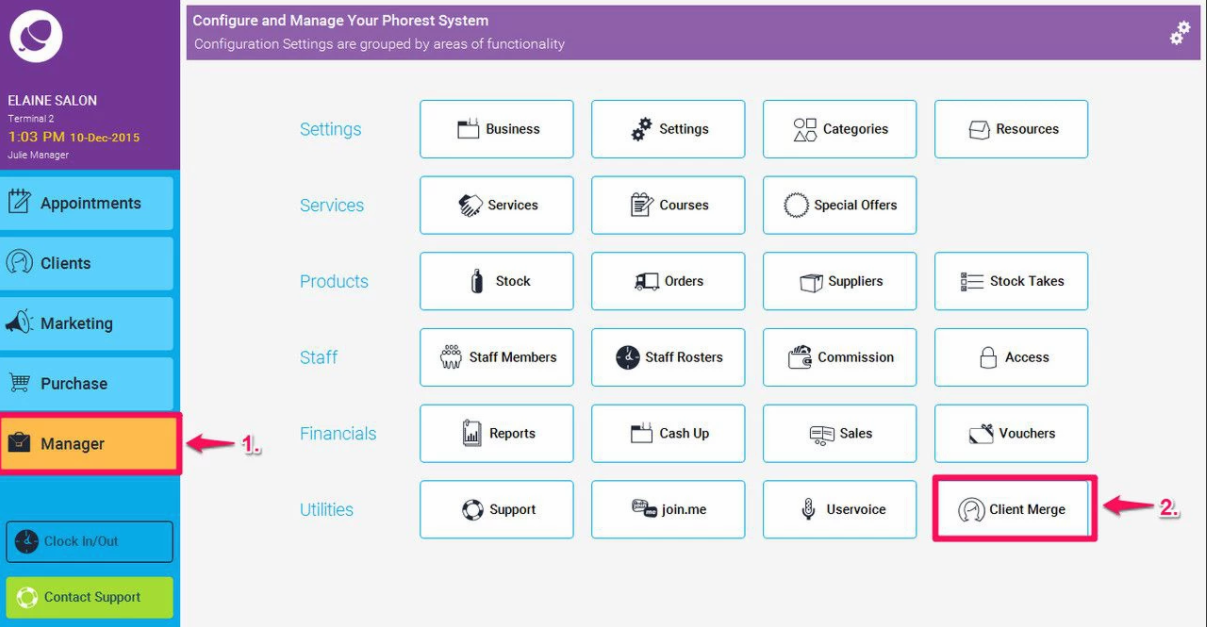
- On this screen, the first requirement is to select the clients you wish to merge.
- You can select the first client by typing their name under the “Type or Select a client to merge” section, or by clicking on the search glass to bring up a list of clients.
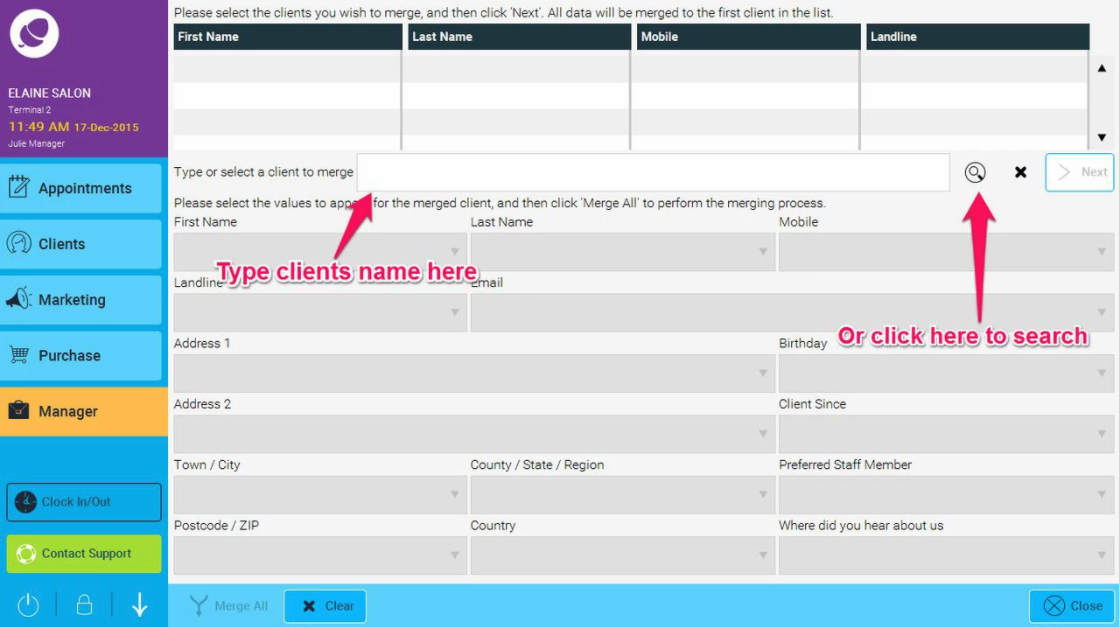
- Once you have chosen the client you will see their name in the heading.
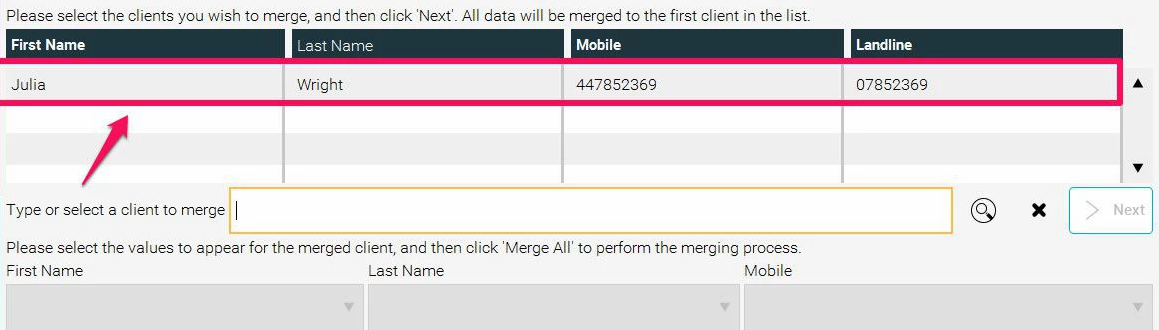
- Repeat the process for choosing the duplicated client card.
- Once you have selected the clients, click the orange Next button.
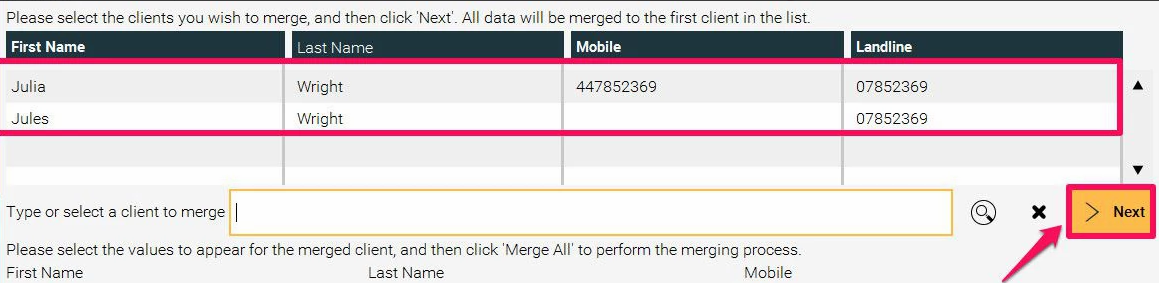
- Now you can choose the correct criteria to be displayed in this client's card, ensuring that her details are all correctly chosen. N.B: The most important thing here is to ensure that when you select the 'Client Since' date you select the oldest date of the two. This will ensure that you preserve all of the client's service history.
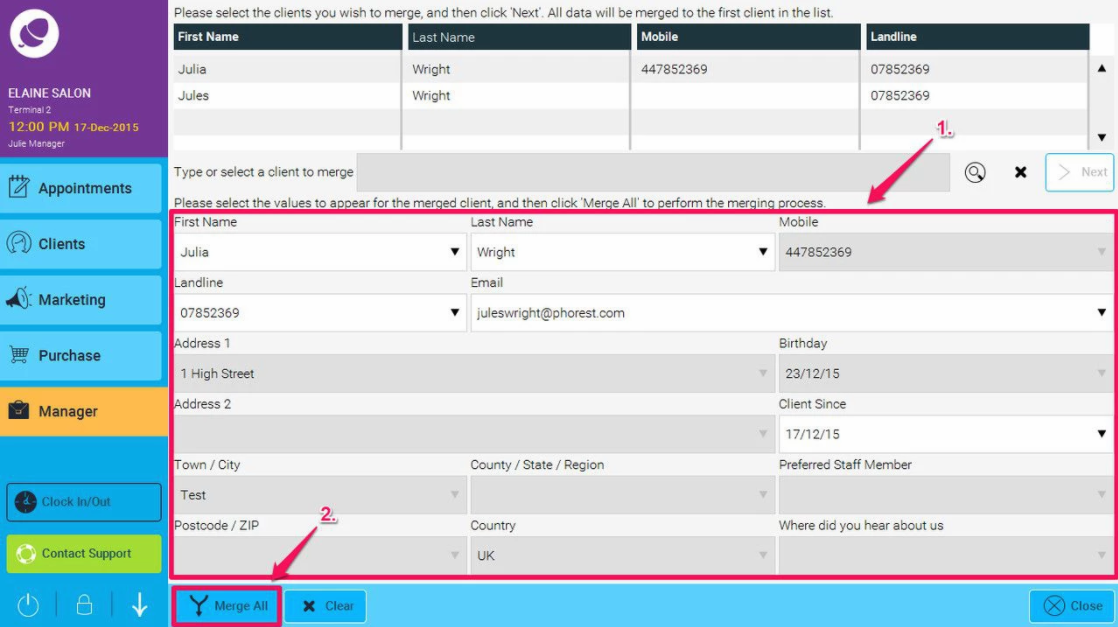
- Finally, when you have selected the correct details, click the Merge All button in the bottom left hand corner to merge the client cards together into one.
Once you have merged two clients together they cannot be un-merged so be careful! It is also possible to merge 2 clients that have been previously linked together.
To find more duplicate clients - use the Phorest Duplicate Client's report
