If Phorest or another program becomes unresponsive, it may cause the computer to freeze. There are two ways to fix this:
End the program using Task Manager
Press CTRL+ALT+DEL at the same time on your keyboard and then select Task Manager . Alternatively, you can right click the task bar and a list including Task Manager will appear.
1. Click the unresponsive program
2. Click End task.
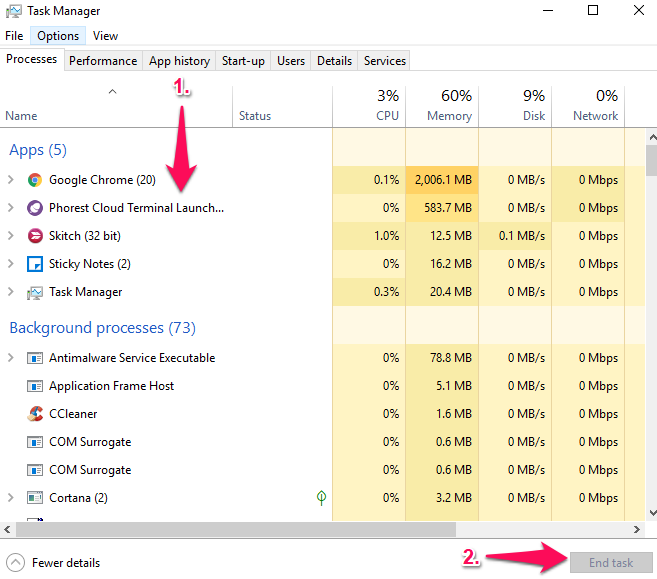
This will end the program and you should be able to re-open it.
Note : Phorest should appear on this list as Phorest Cloud Terminal Launcher
Force a shut down
If the screen has become completely frozen and you can't click into anything, forcing a shut down will turn the computer off. Any unsaved work will be lost as a result. All you have to do is press the Power button for 10-15 seconds. You can then turn the computer back on by pressing the button as normal.