Shows the ratio between the hours available and hours busy (i.e. booked in with a client) for each room.
To run this report go to: Manager>Reports
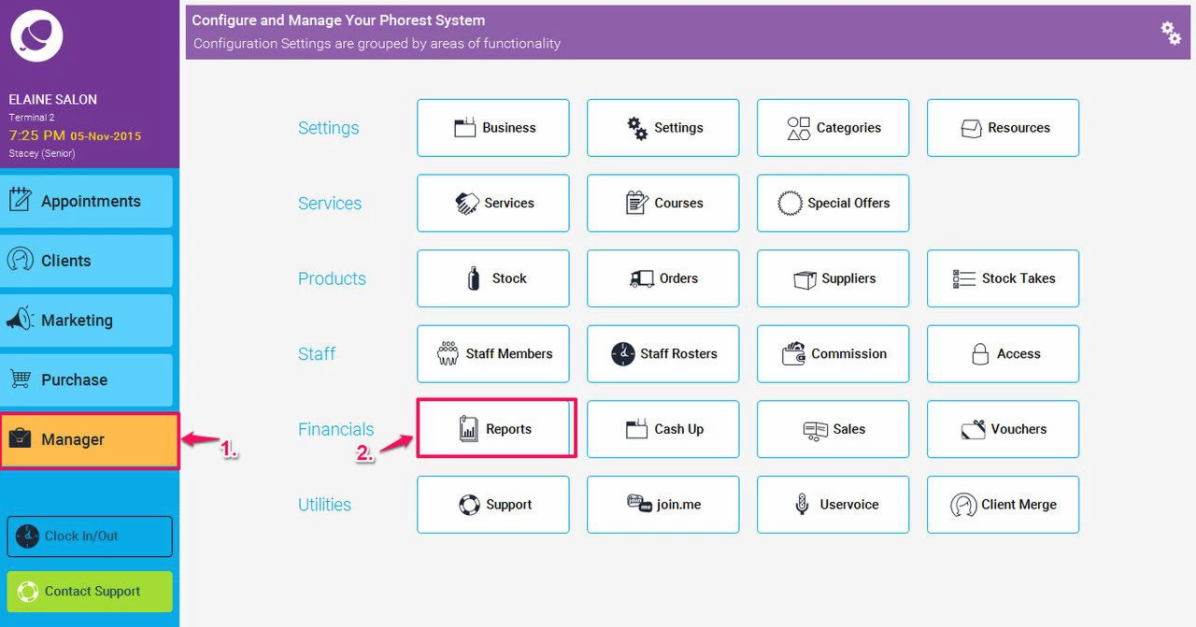
Then click on Others (1.), and highlight the Room Utilisation report (as illustrated in point 2. below) , and choose a suitable start and end date for the report (3.) , and finally click on the Generate Now button (4.)
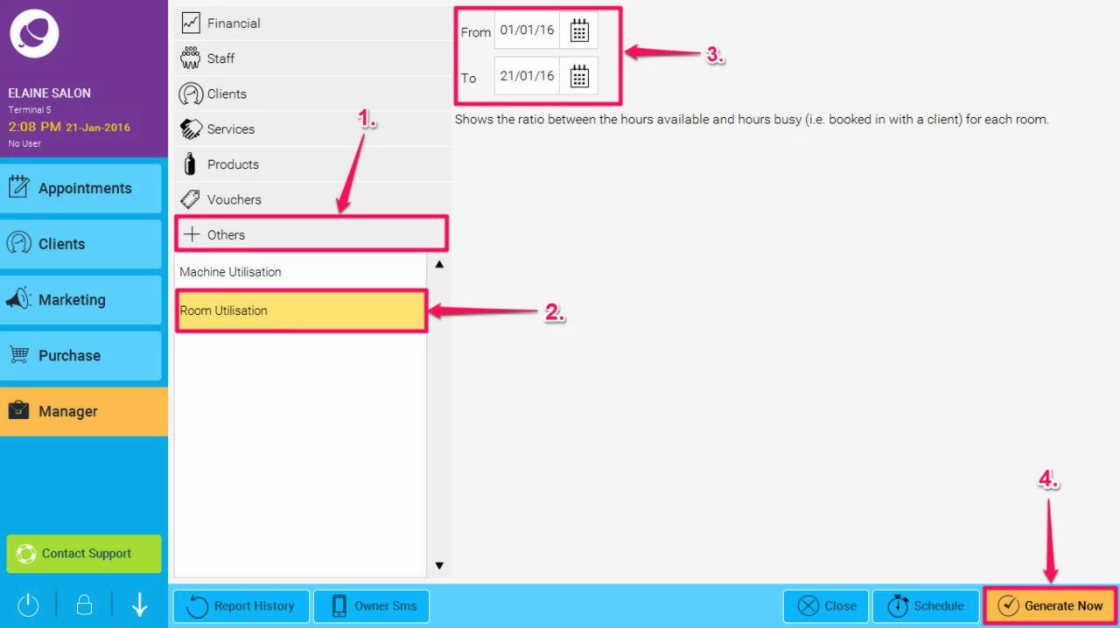
The report will then run, here is an example:
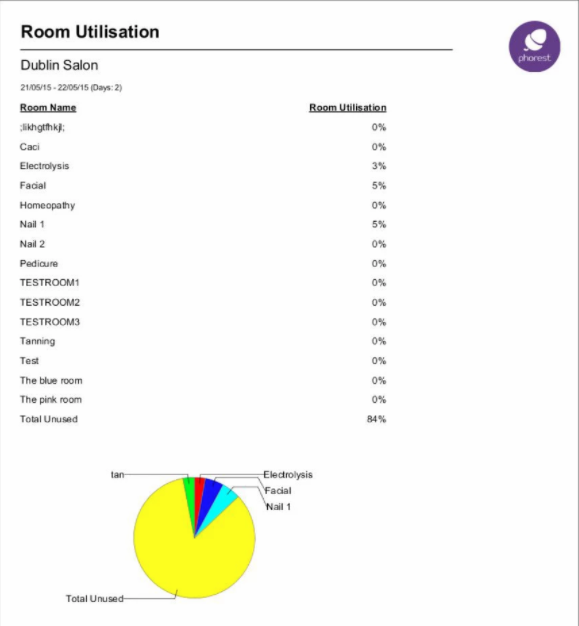
The Room Utilisation report is similar to the Staff Utilisation report but with one main difference. While staff members have scheduled working hours within the Business Hours, the Rooms available times are the same as the Businesses opening hours.
For example, if a Business is open 8 hours a day from Monday to Friday, the Room available time is 40 hours per week in total.
The time a Room is being used depends on how long the Appointments (which are assigned to the room) are scheduled for.
The Room Utilisation percentage is calculated by using the time a room is being used in appointments in the given period of time, divided by the total Business Opening hours in the same period.
If the a Room is booked in for 10 hours of appointments in a 40 hour week, the Rooms Utilisation is 10/40=25%.
