There is a default booking reminder email in Phorest that can be sent out the day before an appointment. You can amend this by following the instructions below.
Please note SMS reminders are turned on by default for 1 day in advance of an appointment. Email reminders are set to Never by default.
- Go to Marketing>Appointment Reminders
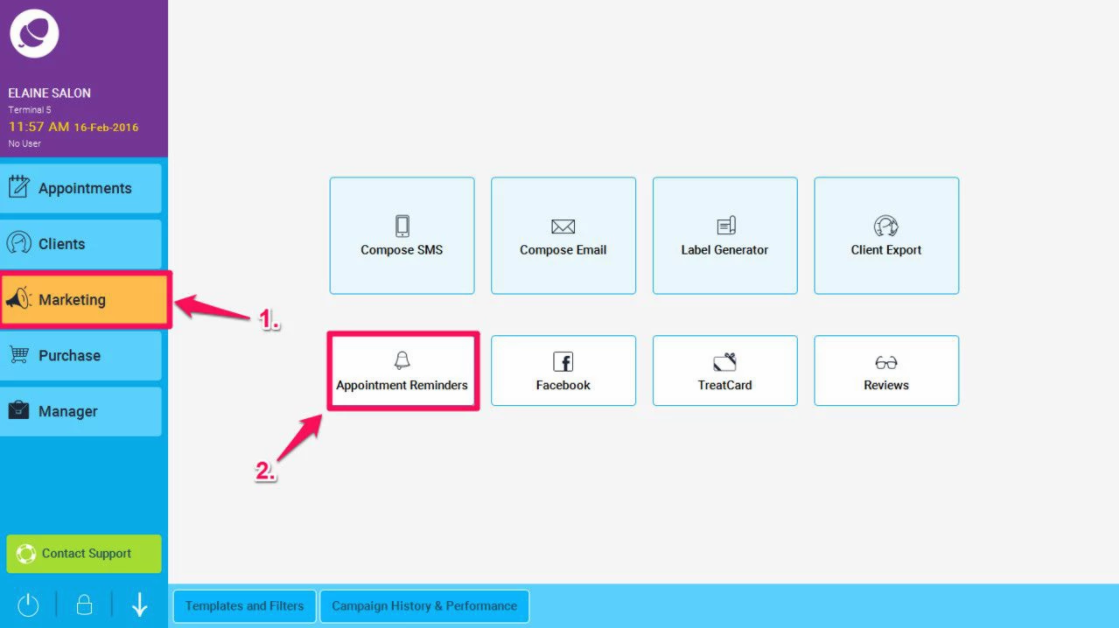
- Then tap the Email Reminder tab (as shown in point 1. below).
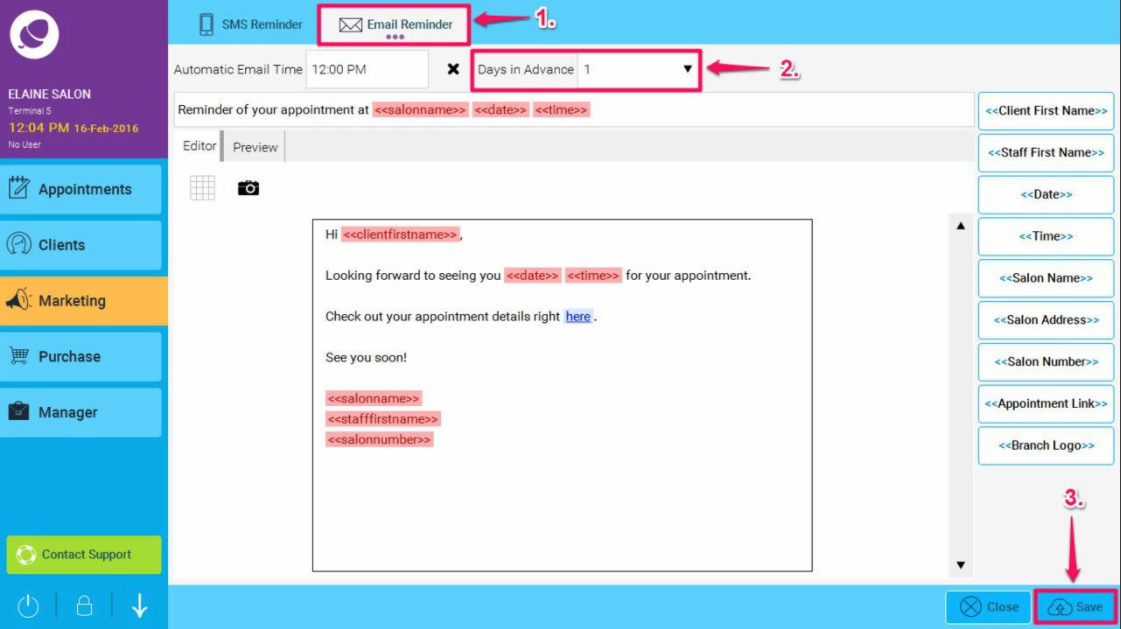
- Set Days in Advance at the top of the screen to 1 to turn on the Email Reminders (2.), and finally click save (3.).
- There are a bunch of Macros that can be entered into the template so that it will be customised for each recipient automatically. A Macro is a special piece of code that gets replaced with information specific to each recipient. For example, the <<Client First Name>> macro will be replaced with each recipient's first name.
List of Macros in this section.
<<Client First Name>> Puts in the client's first name in the email.
<<Staff First Name>> Puts in the name of the staff they are booked in with.
<<Date>> Puts in the Date of the appointment.
<<Time>> Puts in the Time of the appointment.
<<Salon Name>> Puts in the name of the Salon.
<<Salon Number>> Puts in the Salon number.
<<Appointment Link>> Puts in the link to view the full Appointment.(need to sign up if not signed up)
- You can also put Macros into the Subject as well but please note the following macros will not work in the subject
<<Salon Address>>
<<Appointment Link>>
<<Rebooking Link>>
- You can enter images in the body of the email if you wish but bear in mind that in the sign off part, containing staff, salon name, address and phone, the spacing between the lines is different / smaller. This is because this lines are not split in different paragraphs, but they are separated by simple line breaks. Line breaks are translated in <br/> tags in the resulting html.
There is no button or key for adding such a line break yet. If you need to add more paragraphs with this line breaks, what you can do as a work around, is copy a line break from somewhere else (like from gmail compose email), and paste it directly in the editor.
