To learn more about selling products online to clients, enrol in our Sell Retail Online course in Phorest Academy - online, on-demand and on-the-go learning for busy salon professionals.
Go to Manager > Online Store.
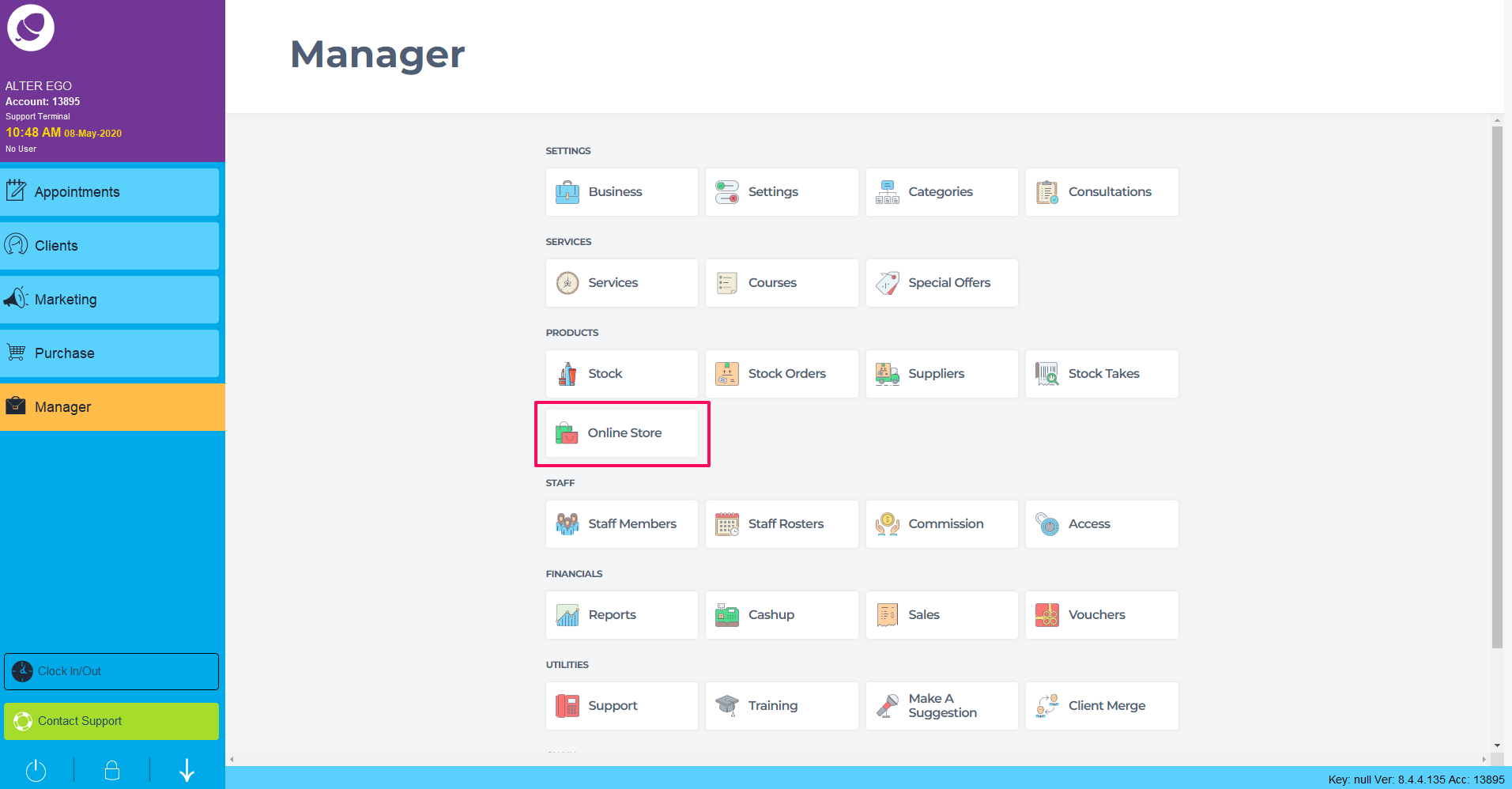
In the online store product list, search for the product you wish to edit online. Type in the Search Bar or select a Brand in the drop down.
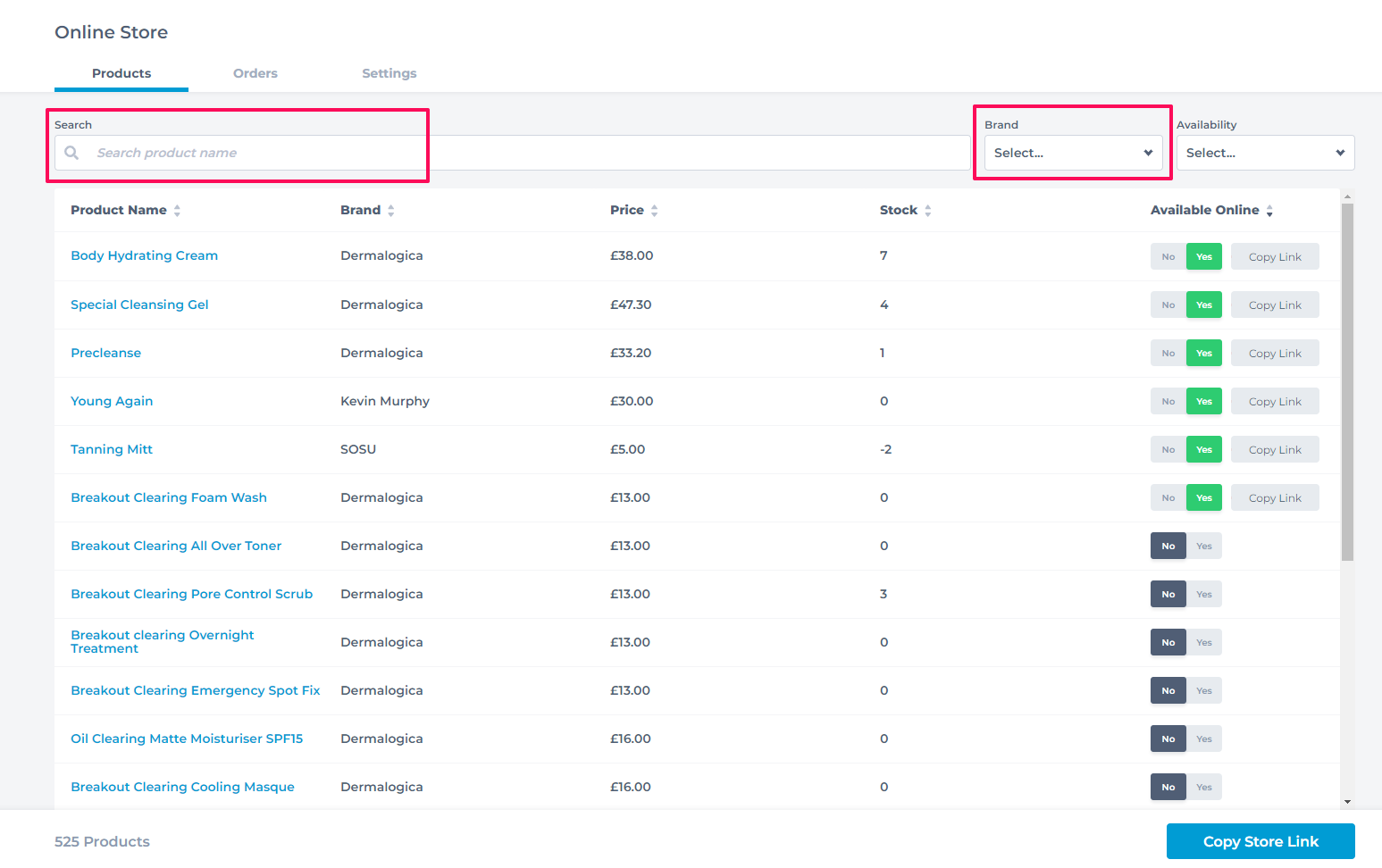
Click on the Product Name.
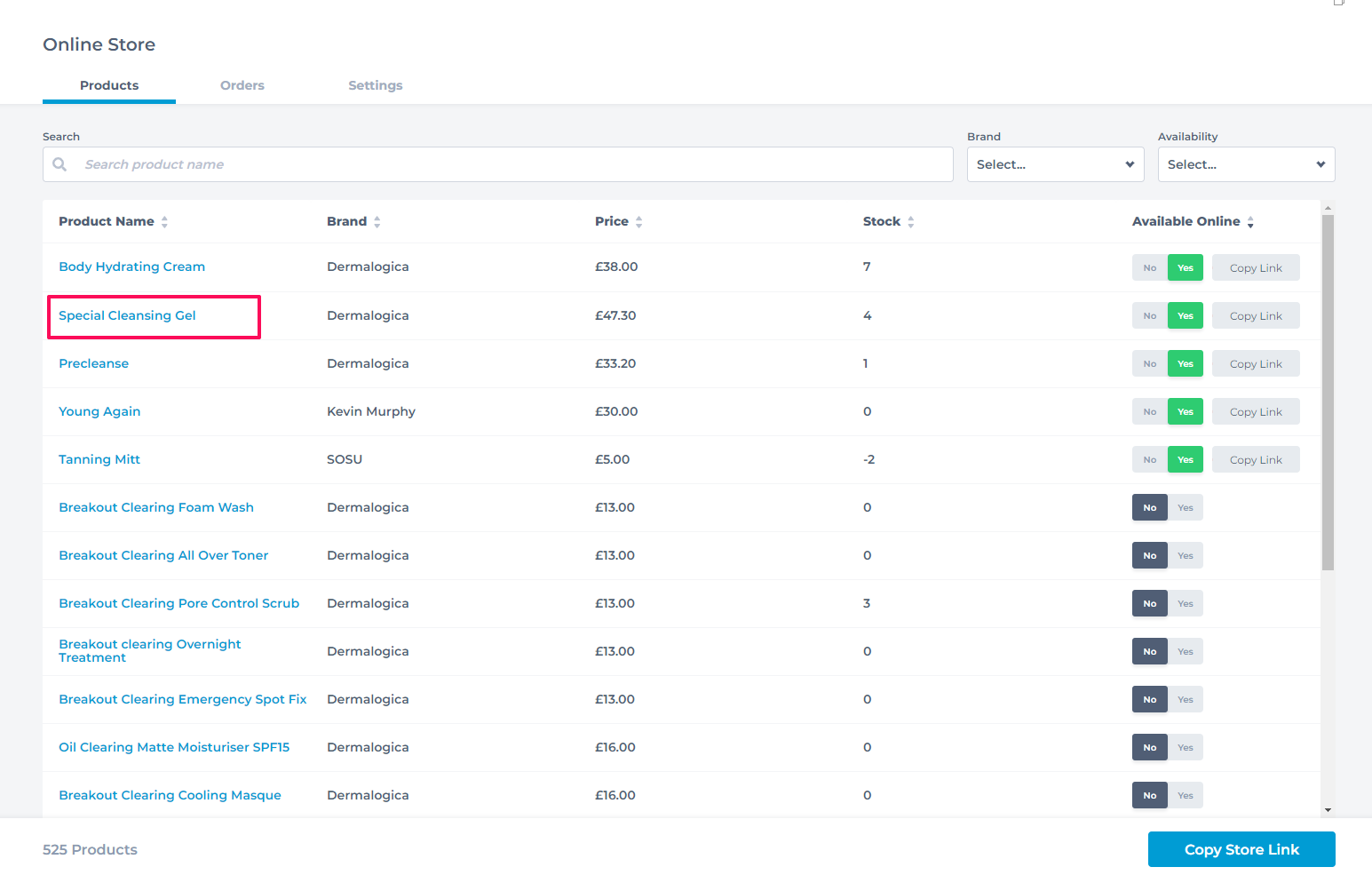
In the product information, it's possible to edit the Online Name, Image, Description and Price. To add an image, click Upload Photo.
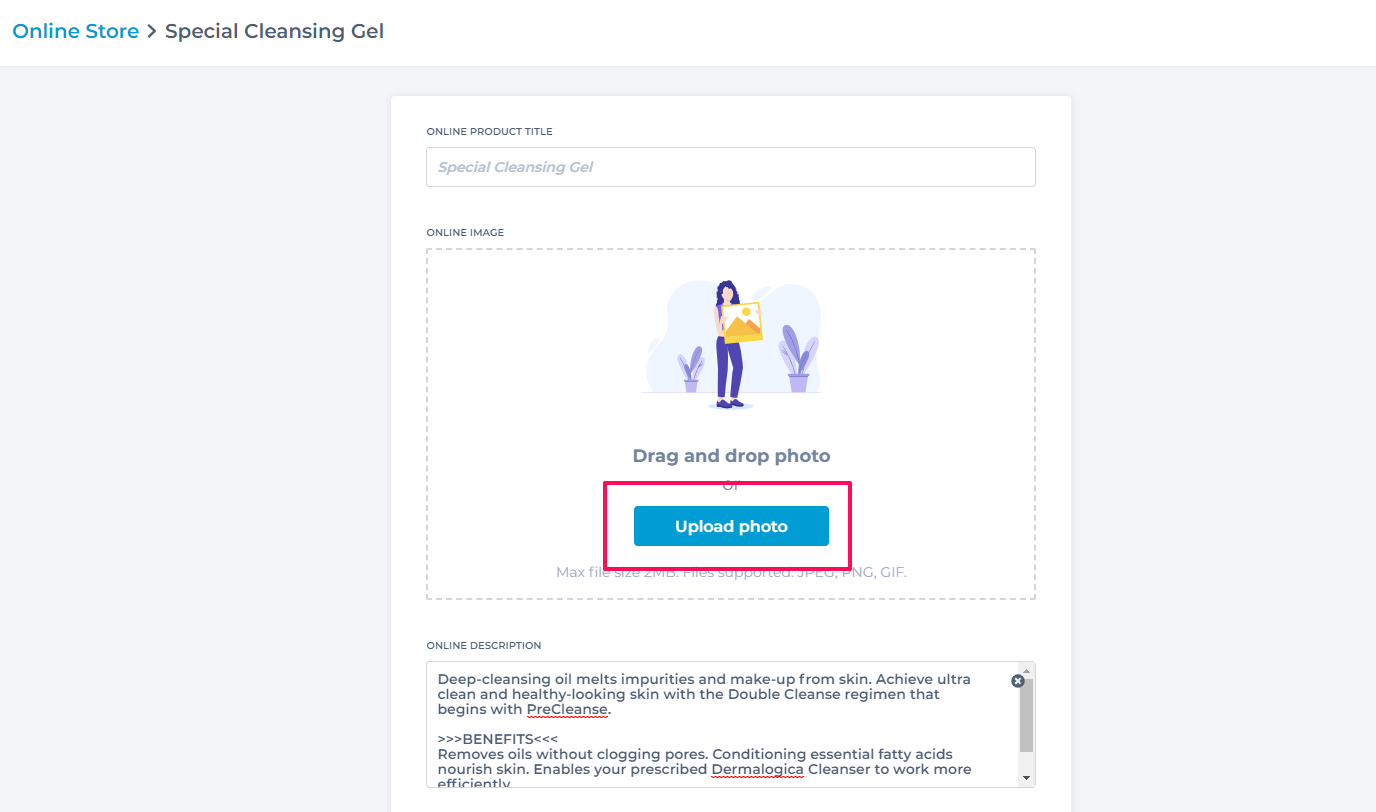
Search for the image on your desktop computer and select Open to upload the image.
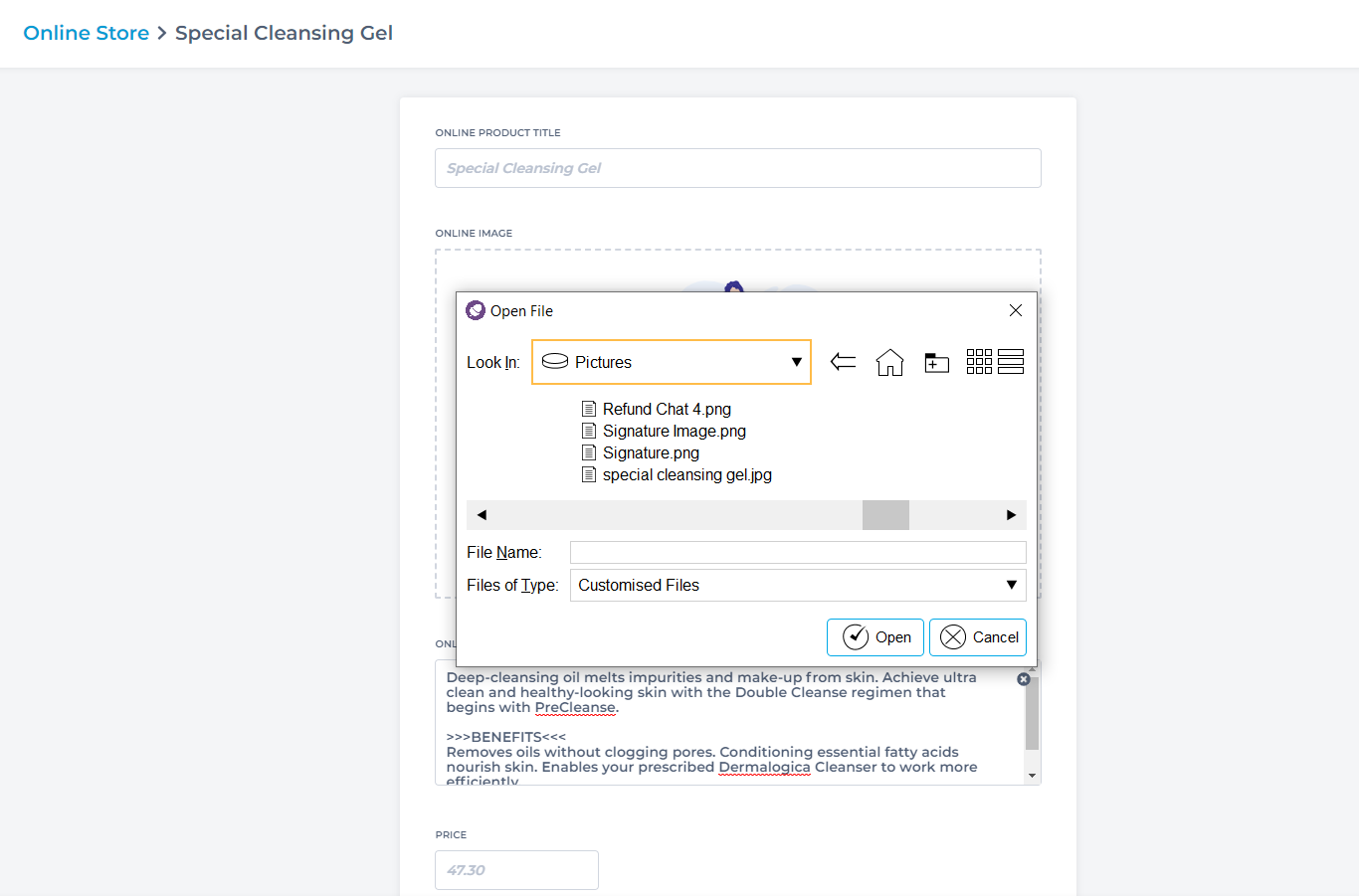
The image will upload within a few seconds.
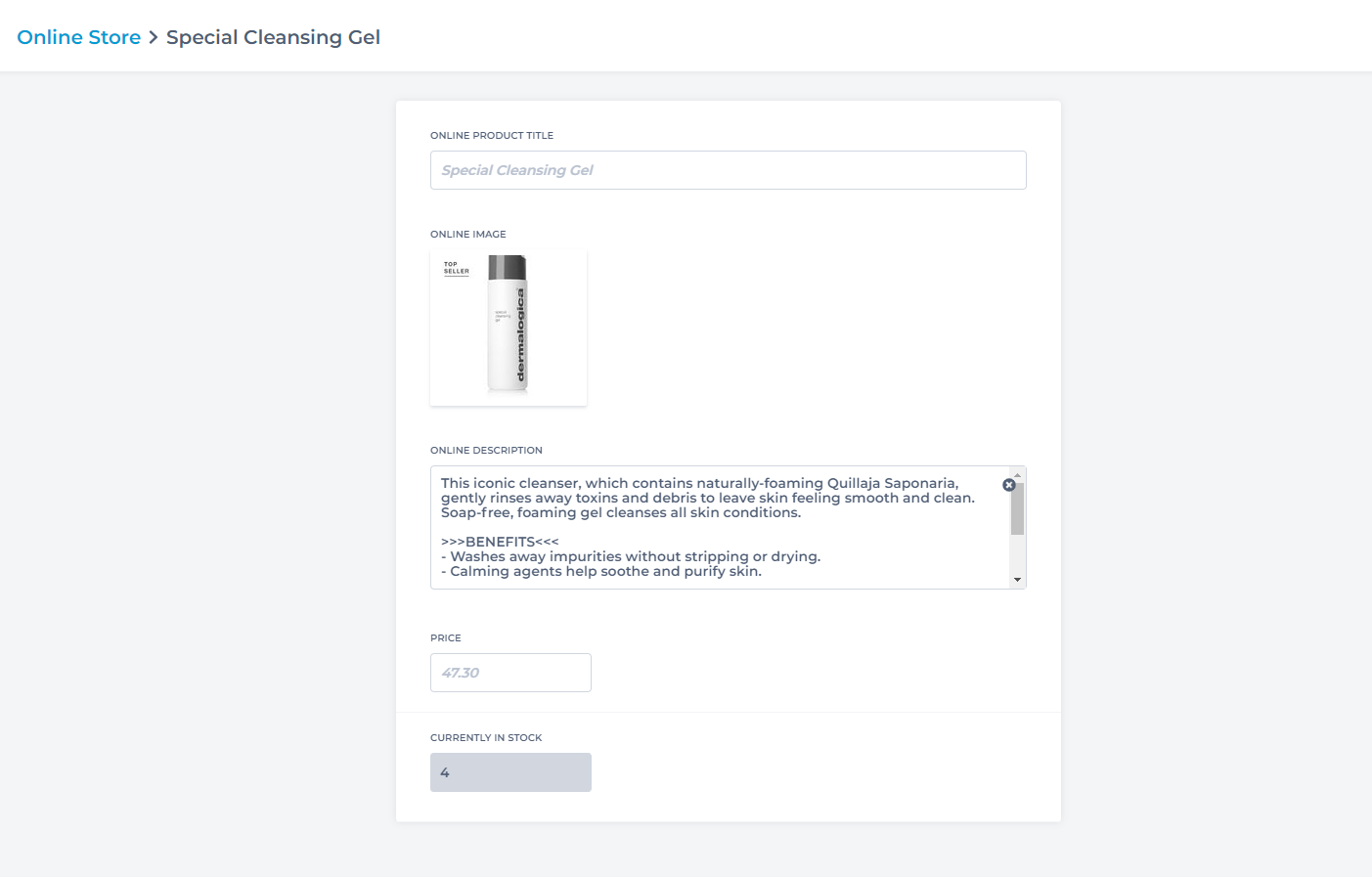
Hover over the image and click the trashcan icon that appears. Click Yes to delete the image.
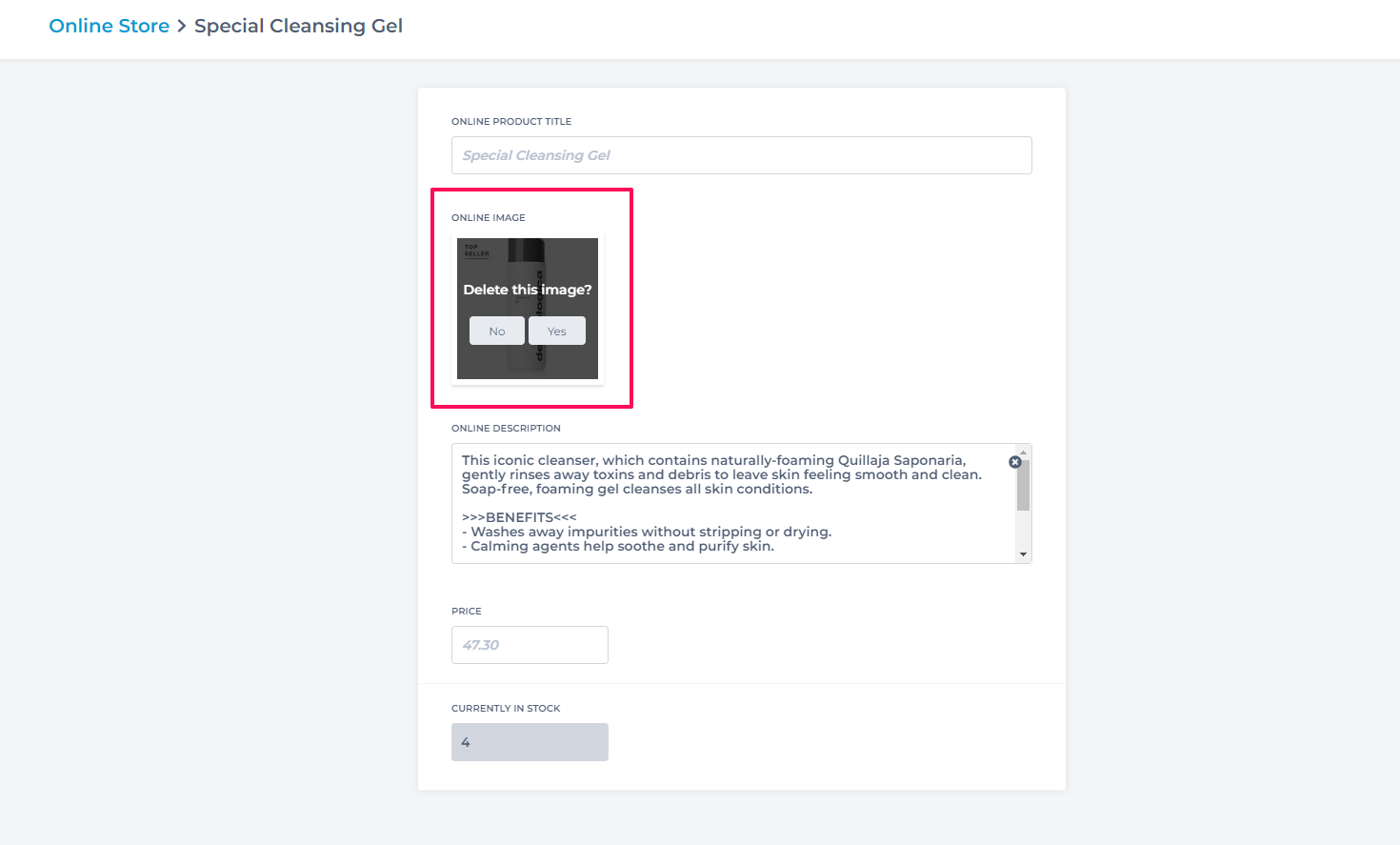
To learn more about selling products online to clients, enrol in our Sell Retail Online course in Phorest Academy - online, on-demand and on-the-go learning for busy salon professionals.