To learn more about selling products online to clients, enrol in our Sell Retail Online course in Phorest Academy - online, on-demand and on-the-go learning for busy salon professionals.
Video: Promoting the Online Store
Step by step guide
To send an email to promote your Online Store to clients, go to Marketing > View Campaigns. Click New Campaign.
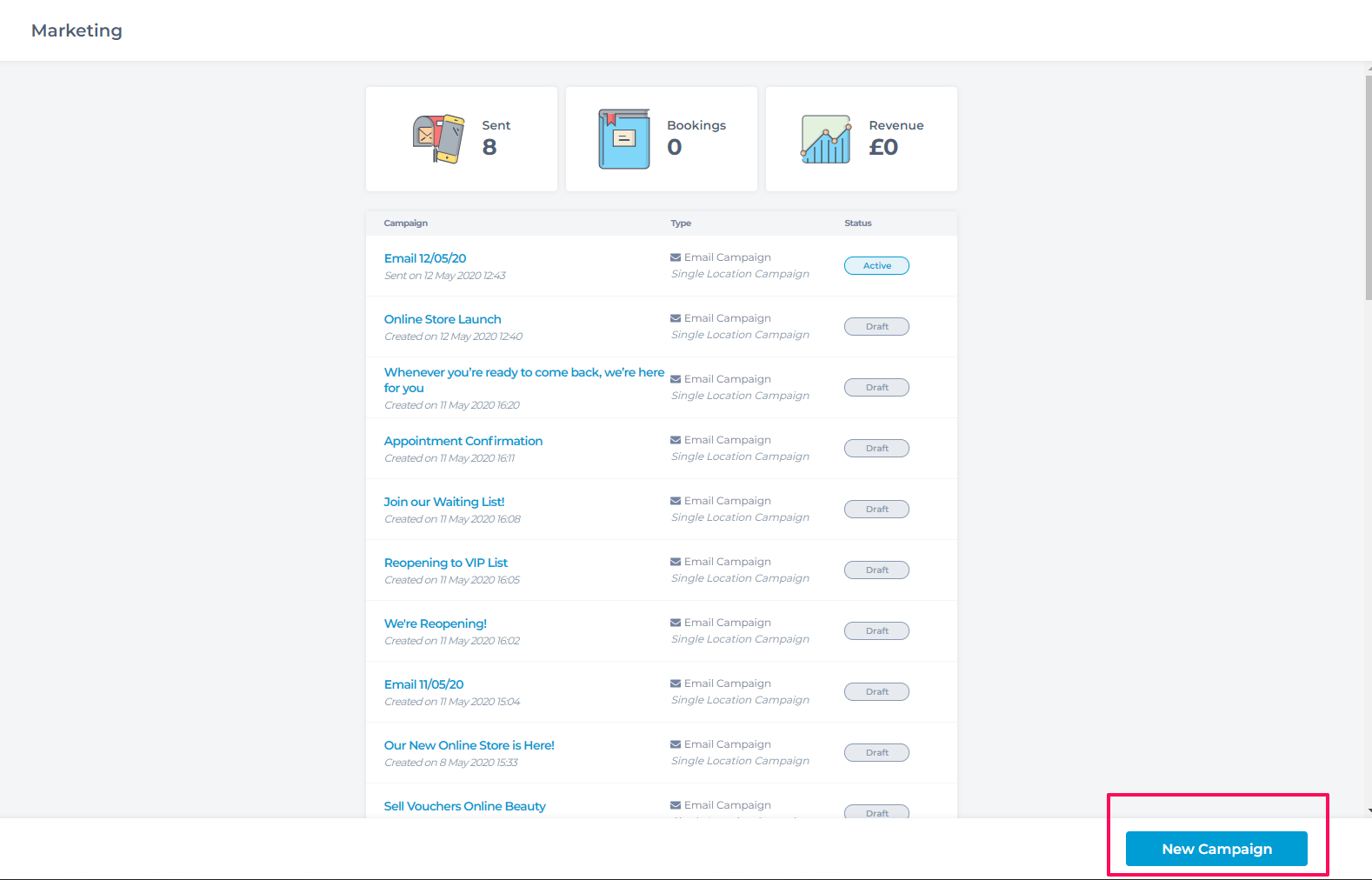
Click Email Campaign.
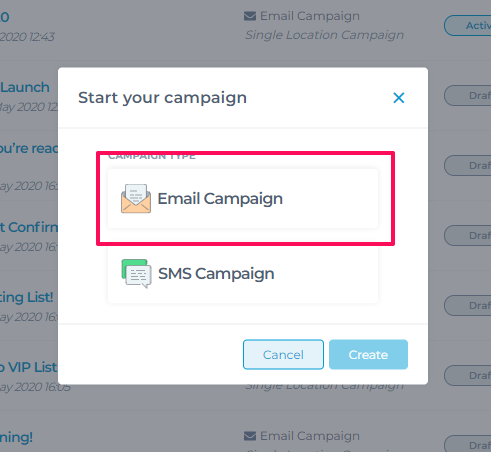
There is pre-made template already designed in Phorest with promoting the Online Store in mind. Click Email Templates.
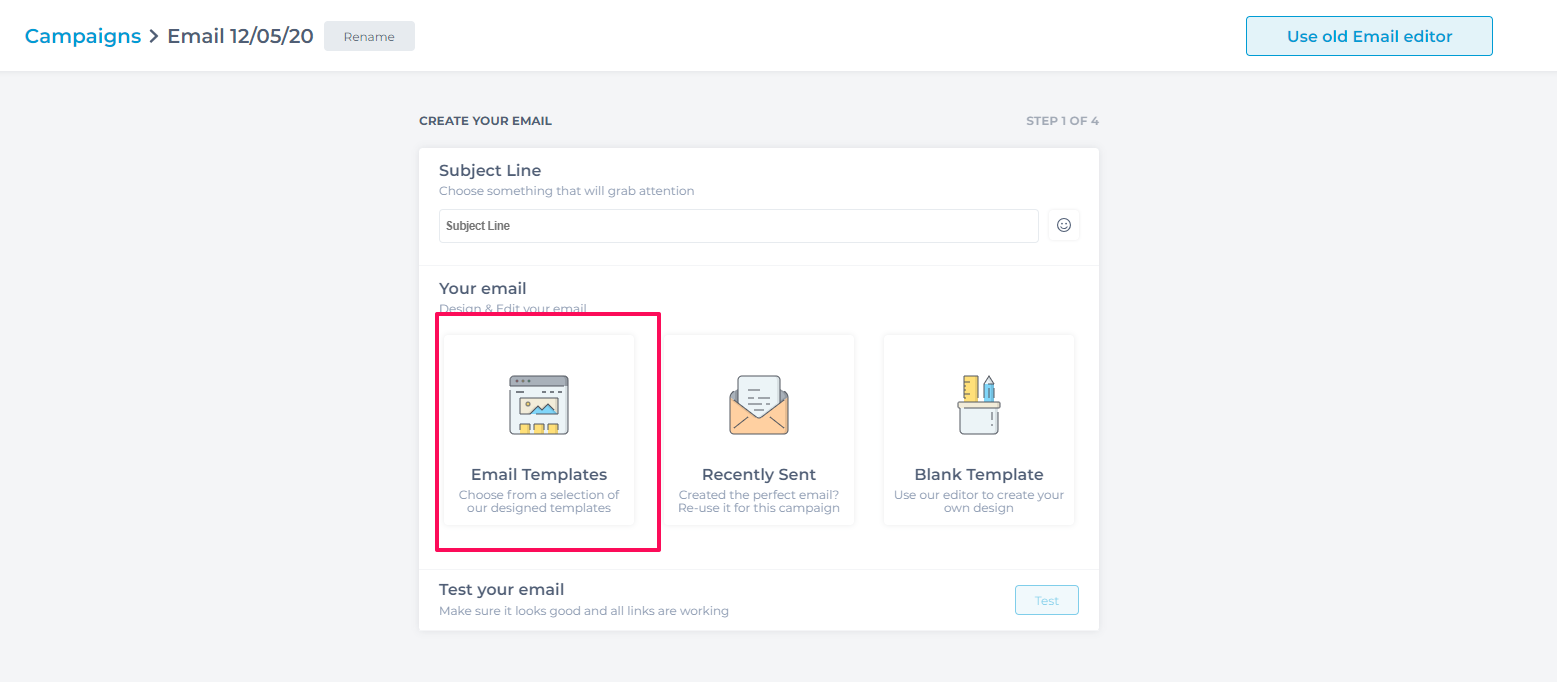
The Online Store templates will appear first within the email template options. Select the Launch Your Online Store Template.
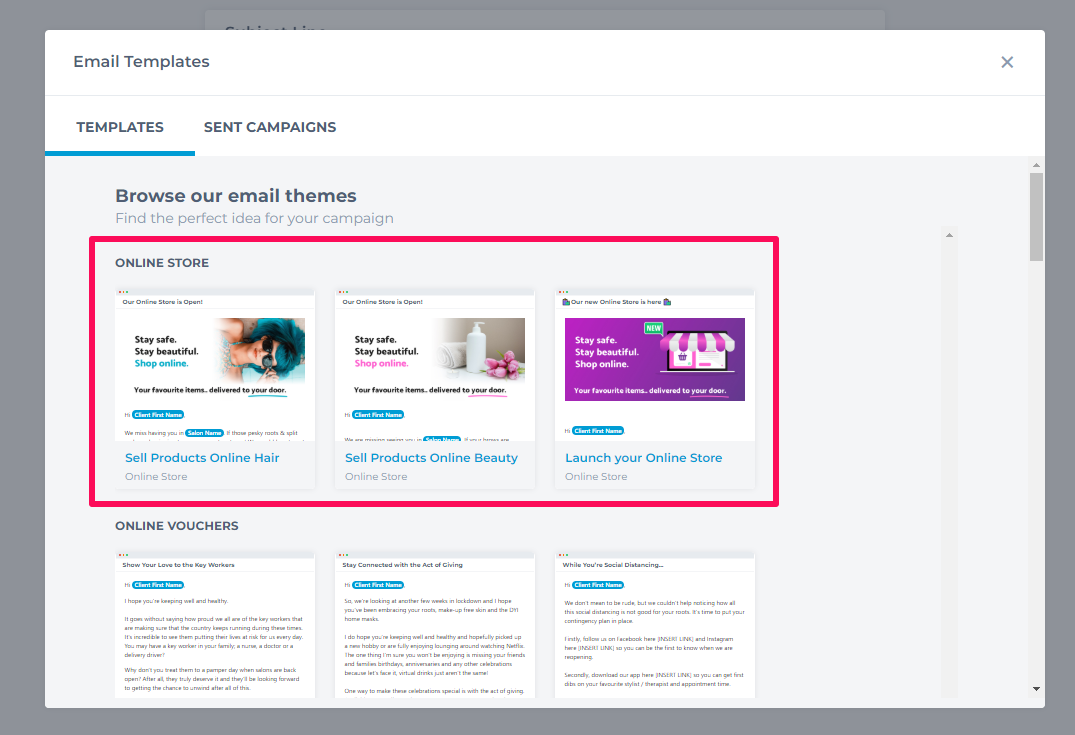
A preview of the template will appear first. Scroll up and down to preview all content within the template. Once happy, click Use Template
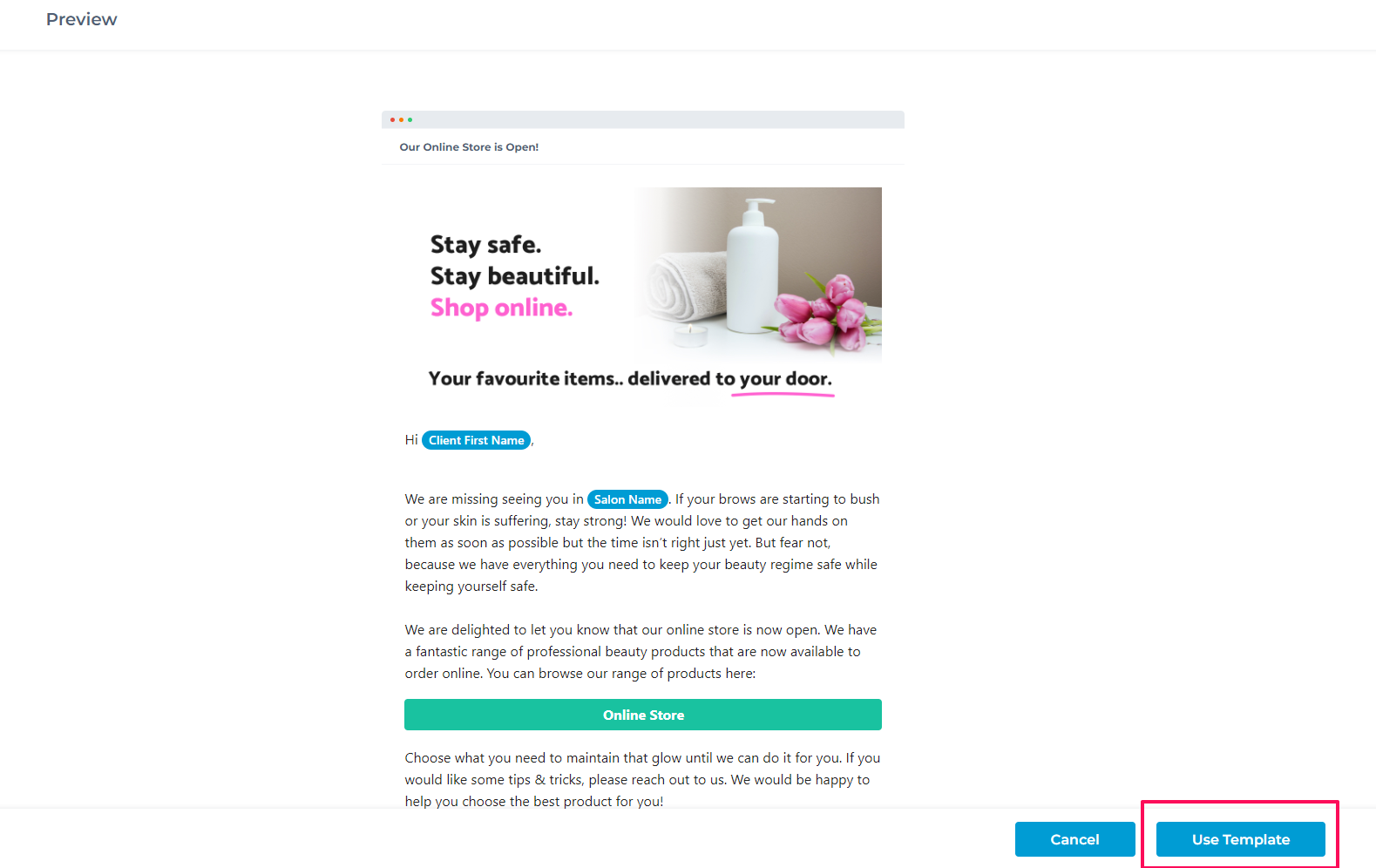
Using the template will bring it back to the email editor to make any changes needed.
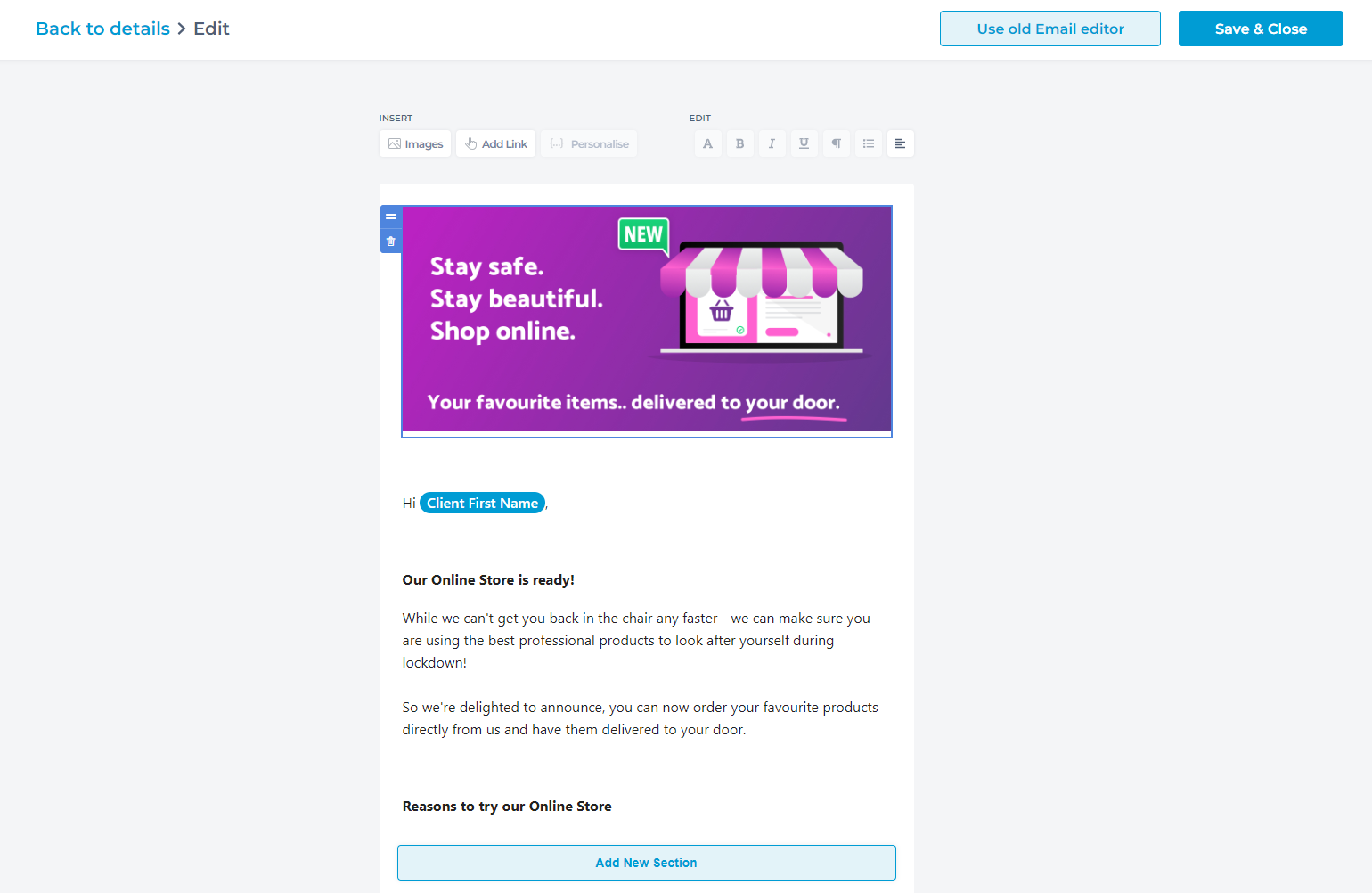
Click in the email to Add New Section and a text box will appear (1). Click Add Link (2).
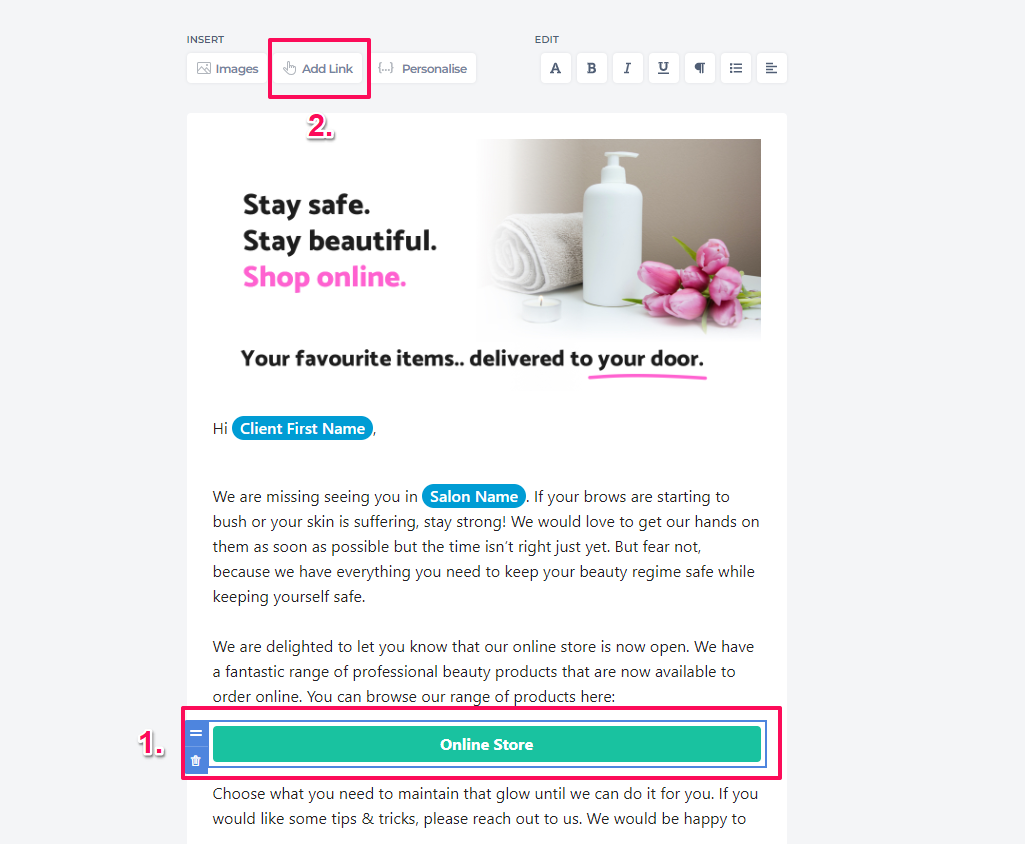
To add a link to an individual product, click Product. Search for the product in the drop down or enter the name to search.
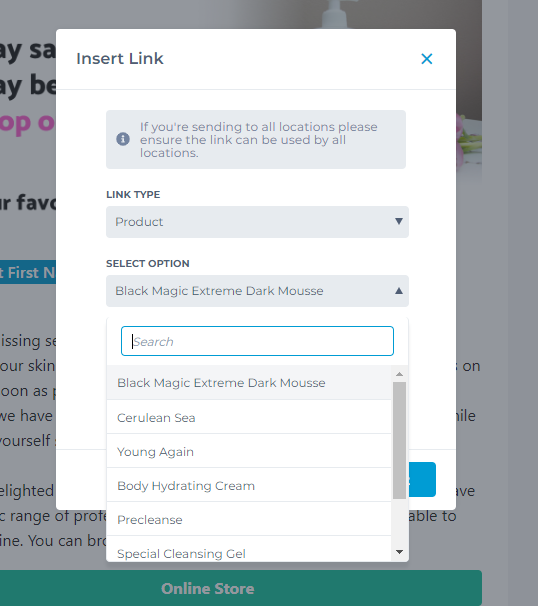
Add in text to appear on the button in the email. Click Insert.

The button will be added to your email campaign.
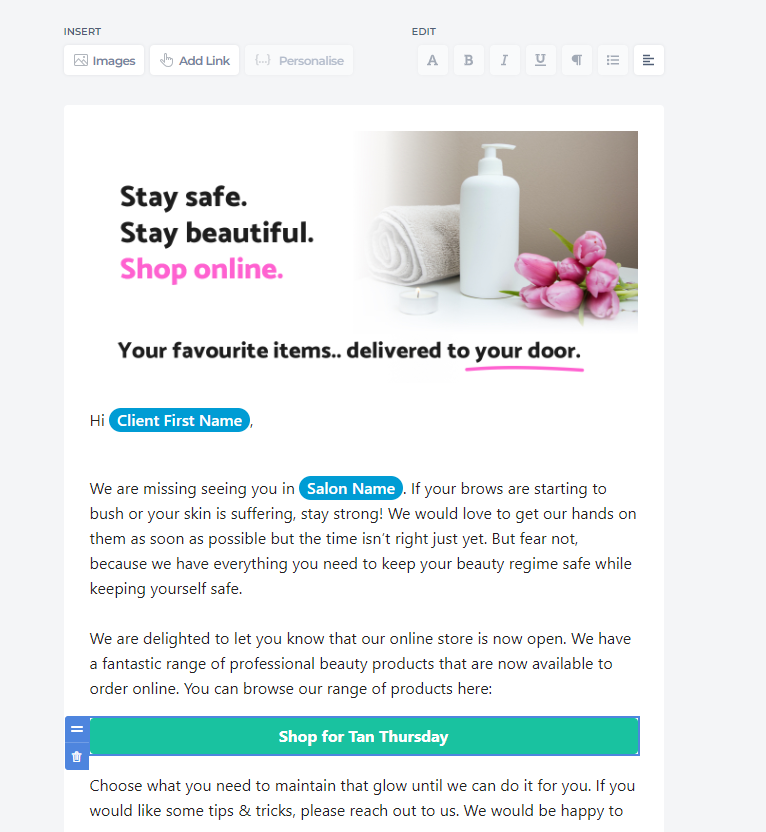
Finish making any changes to the email templates in line with your salon voice and brand. Click Save & Close
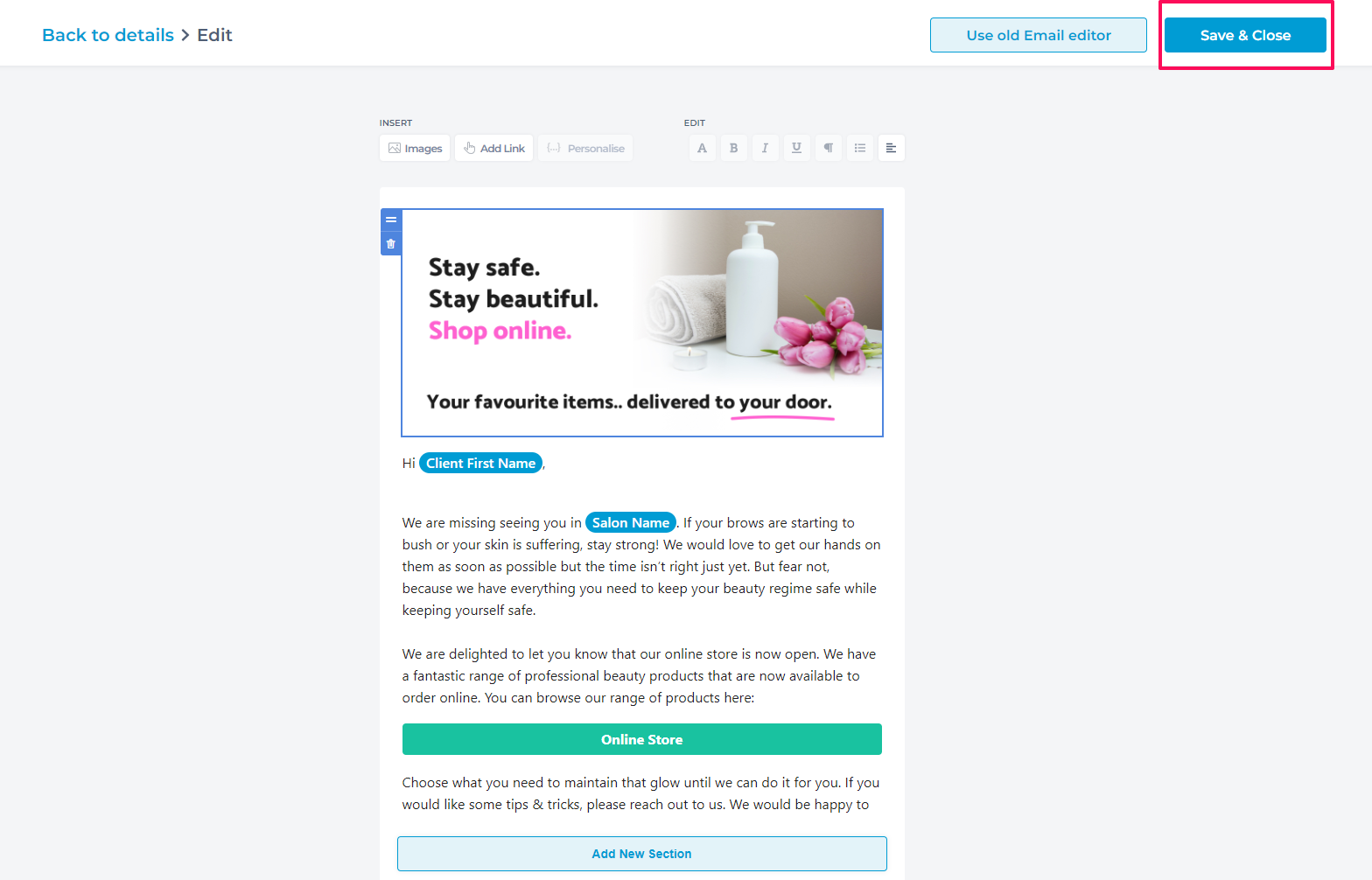
Now you're ready to send the campaign to clients. Click Next
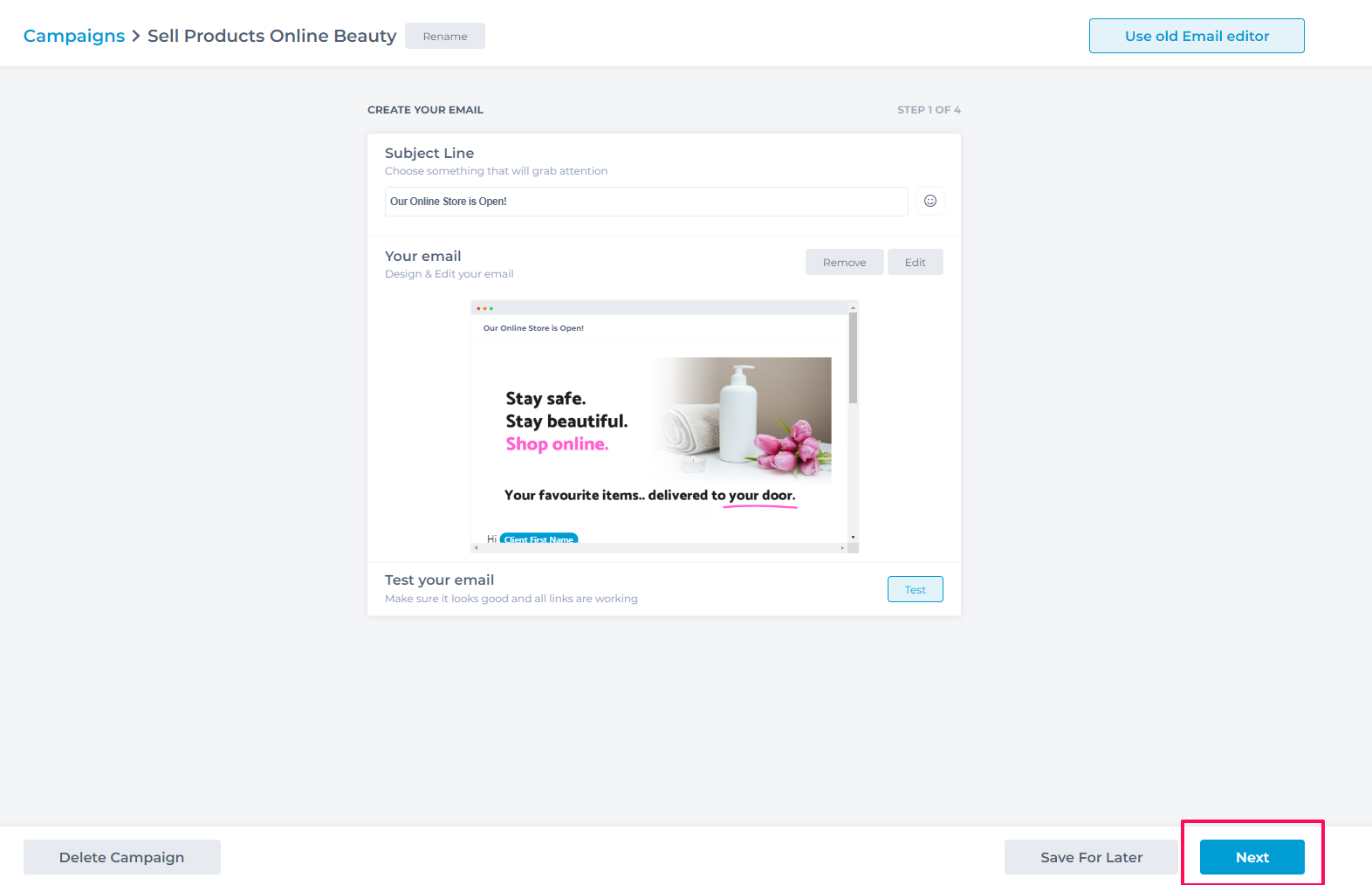
All clients should know about your brand new Online Store. Select All Clients to send this email to. Click Next
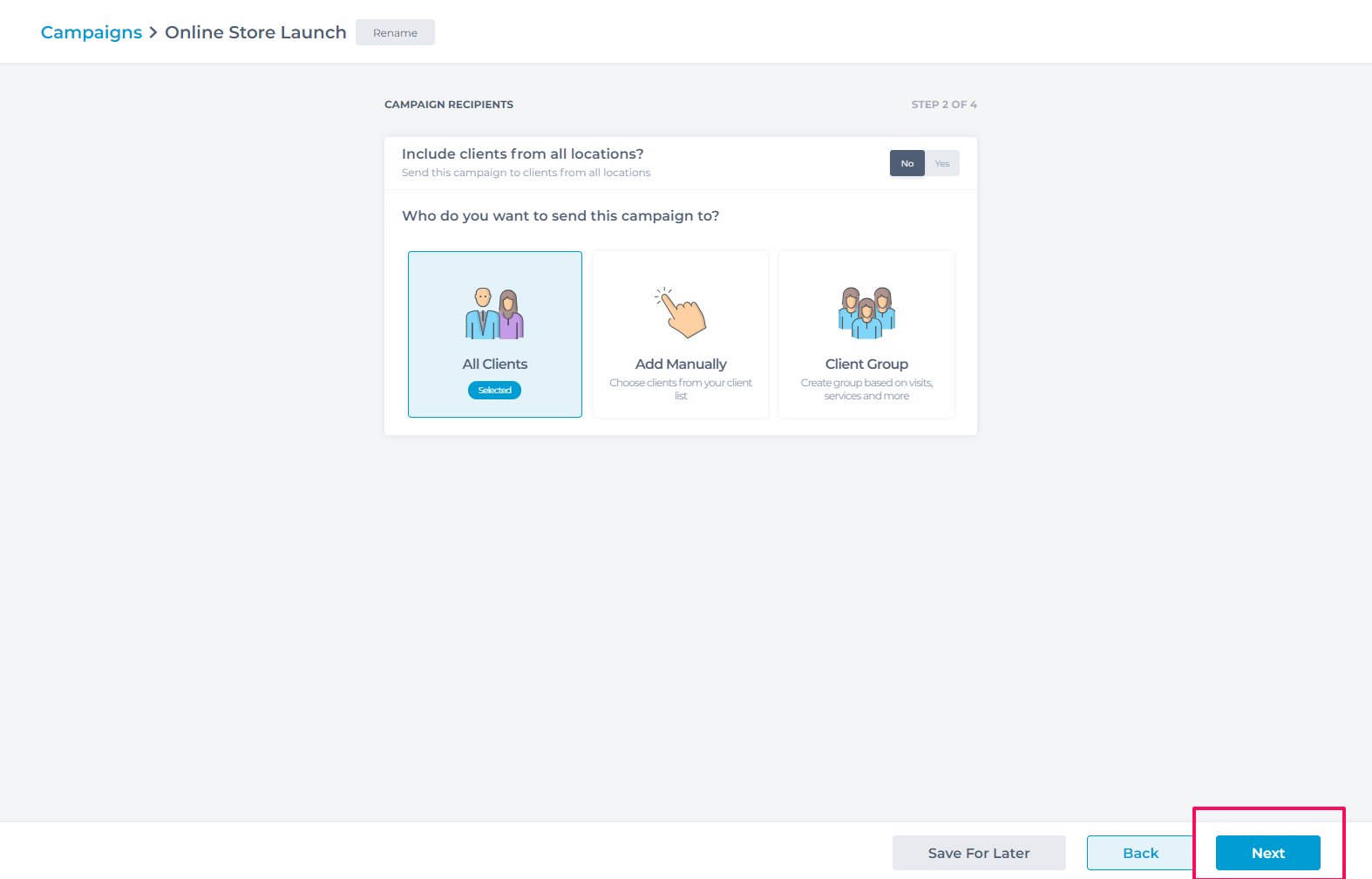
For any client's who you are missing email addresses for, switch Fallback SMS on to Yes.. This will send these clients a SMS with a link to view your email campaign, the salon has a wider audience reach and everyone can now access your Online Store.
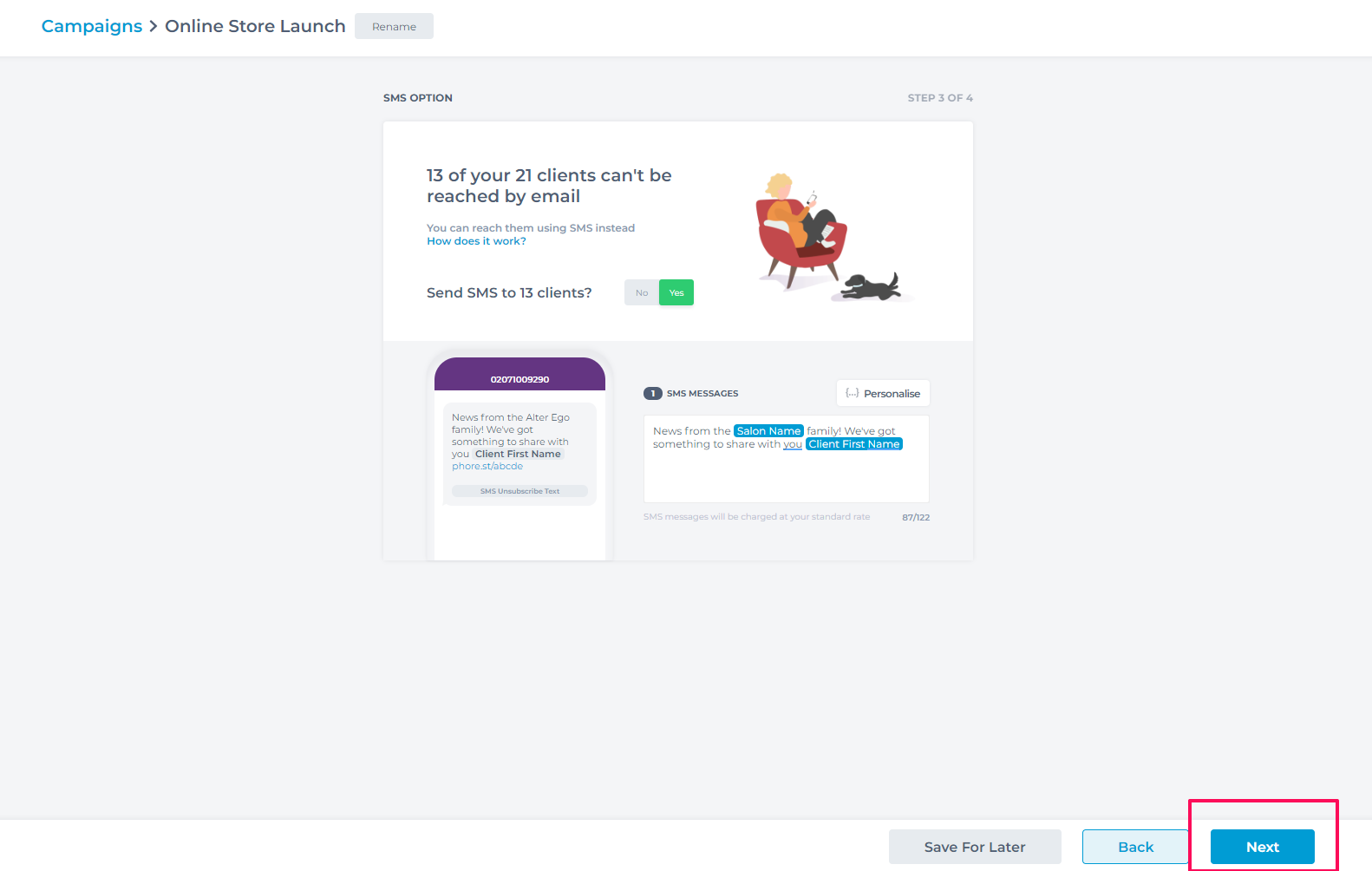
There is an option to Schedule Campaign for a later time. This may be beneficial for getting products and packaging ready to launch the Online Store. Otherwise continue to Send Campaign now.

Confirm how many messages to be sent. Click Send.
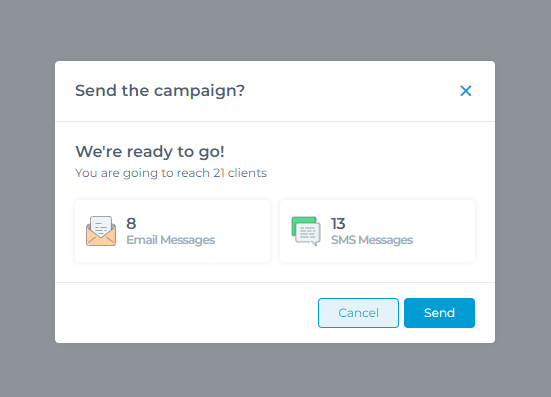
The email campaign is now sent to promote your Online Store. The campaign is now active in Campaign list and selecting the campaign will allow you to view the results.

To learn more about selling products online to clients, enrol in our Sell Retail Online course in Phorest Academy - online, on-demand and on-the-go learning for busy salon professionals.