How to make best use of the options when clicking on the Half Day button in Staff Rosters. These can be used in a multitude of ways from taking time off Sick to attending appointments. This is not the same as working in multiple branches, for more info on working across multiple branches, click here
Step-by-step guide
- Click on Manager, then on Staff Rosters
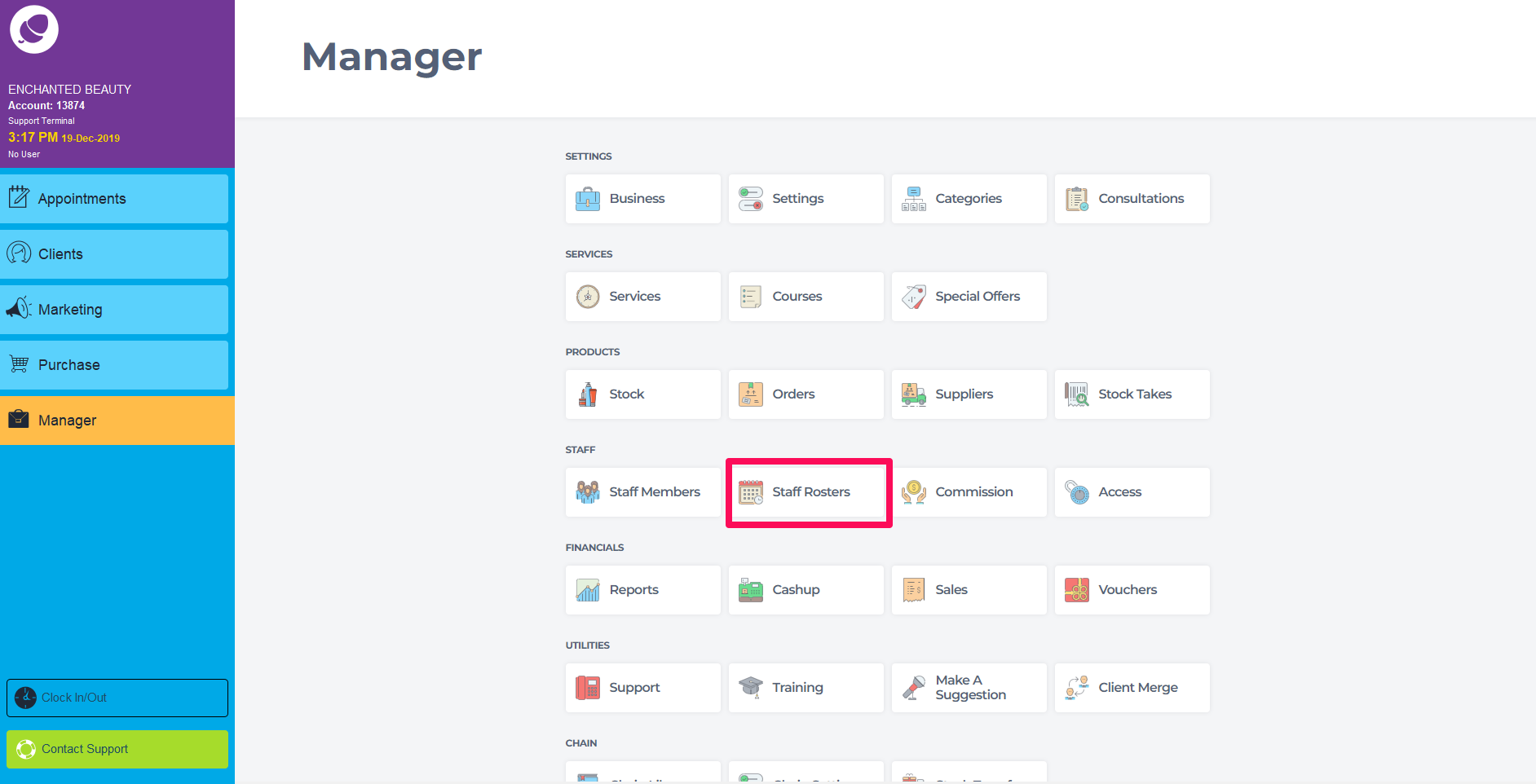
2. Select the staff member on the left then double click on the day you want to add the split shift
3. Double click on the day you wish to create the shift for
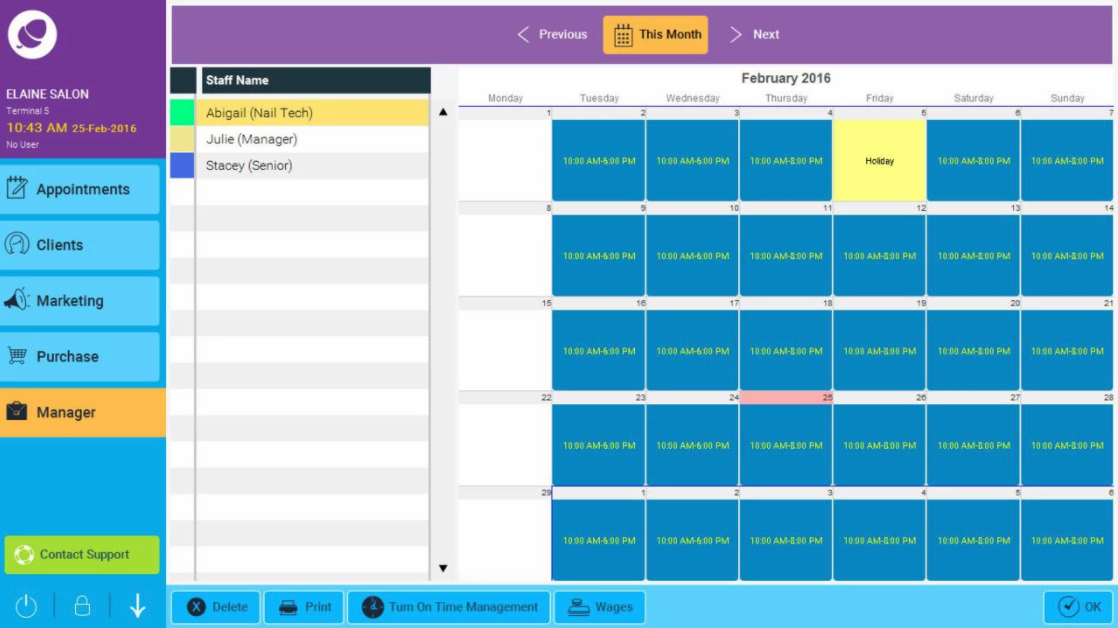
4. In the first Start Time / End Time you need to enter the entire shift.
5. Then click on Half Day in the drop-down click the relevant entry, choose from Holiday, Training, Sick Day or Custom. When choosing Custom, you can enter the relevant reason, e.g Split if a split shift or Lunch.
6. In the second Start Time - End Time you need to enter the break time.
So for example if you want to work 10 am - 2 pm and then be off, and come back again at 4 pm - 8 pm you need to enter the following in the roster (This will make up an 8 hour shift):
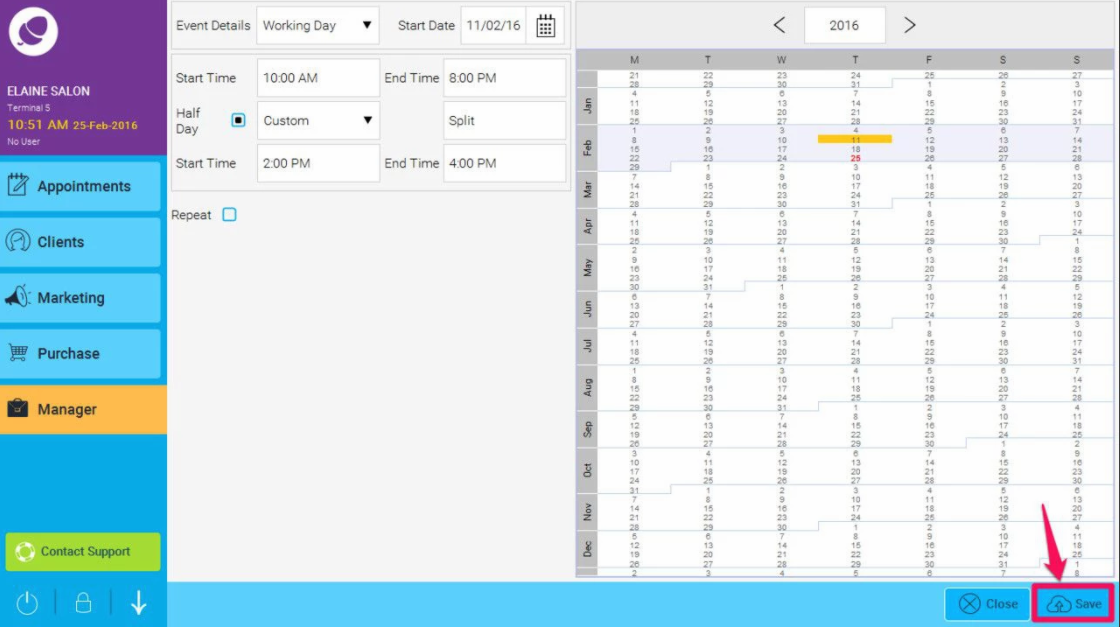
You can also use this to enter time off in hours - e.g. for a half day's annual leave or sick day.