To learn about more areas like this in your Phorest system enroll in our Products and Inventory Series in Phorest Academy - online, on-demand and on-the-go learning for busy salon professionals.
Video: Create an Order
Step by step guide:
To create an order for stock on the Phorest system, click on Manager then Orders
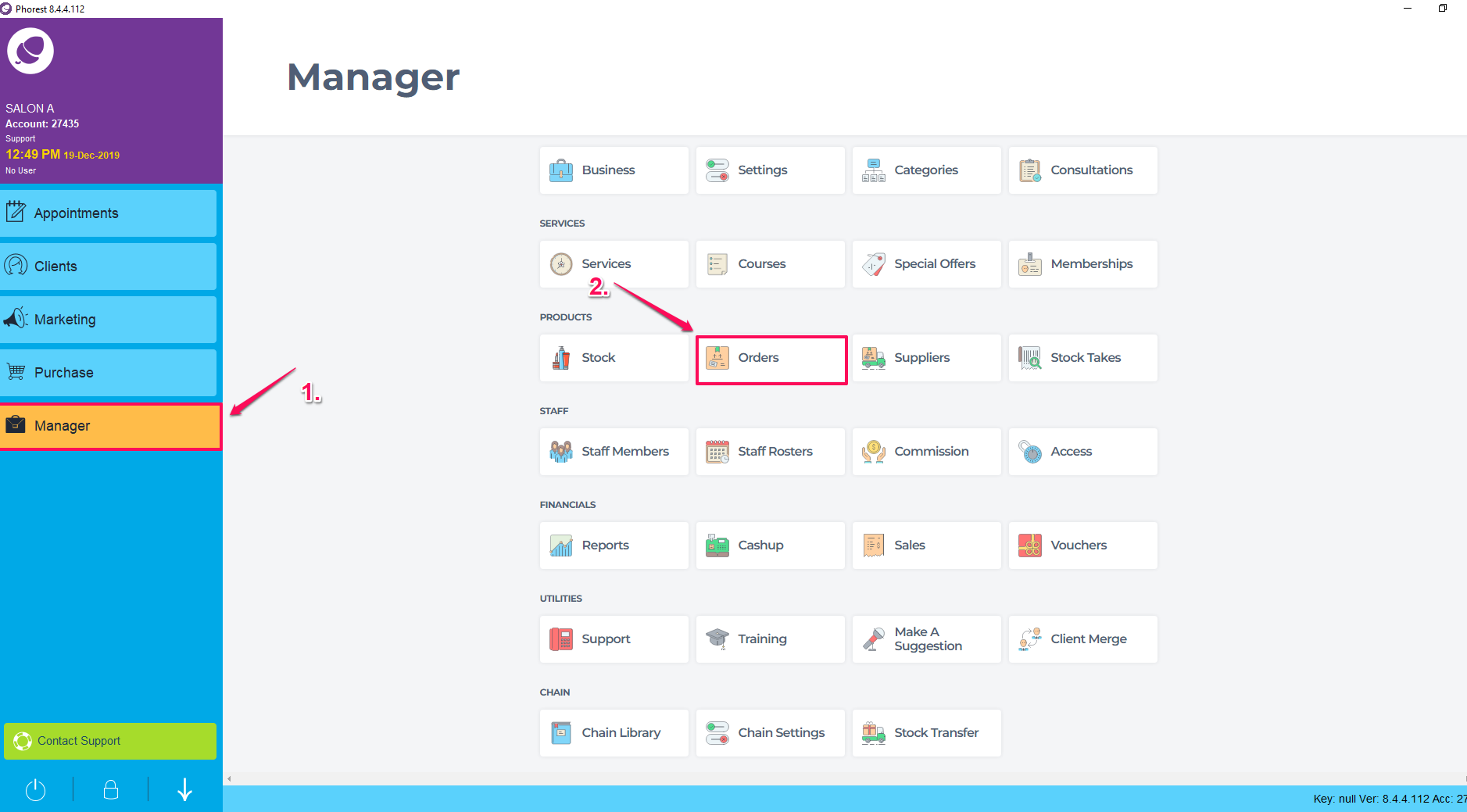
Click the orange Create Order button at the bottom of the screen.

This will display a list of your products, you can use the filters at the top of the screen to locate the brand or type of products you wish to create an order for. On the right hand side of the list you will notice a column called Quantity.
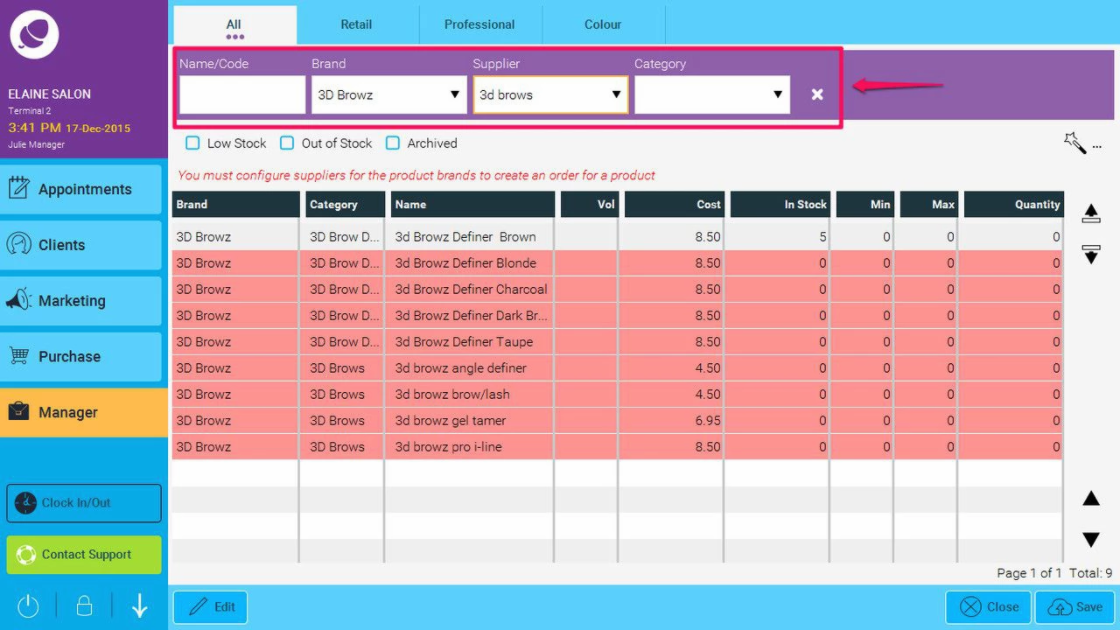
Pressing the Auto button (Highlighted below) will automatically tell you which quantities needed to order based of the max quantity set into the system. For more info on changing product reorder levels, click here.

The following prompt will appear. Click Yes or No.
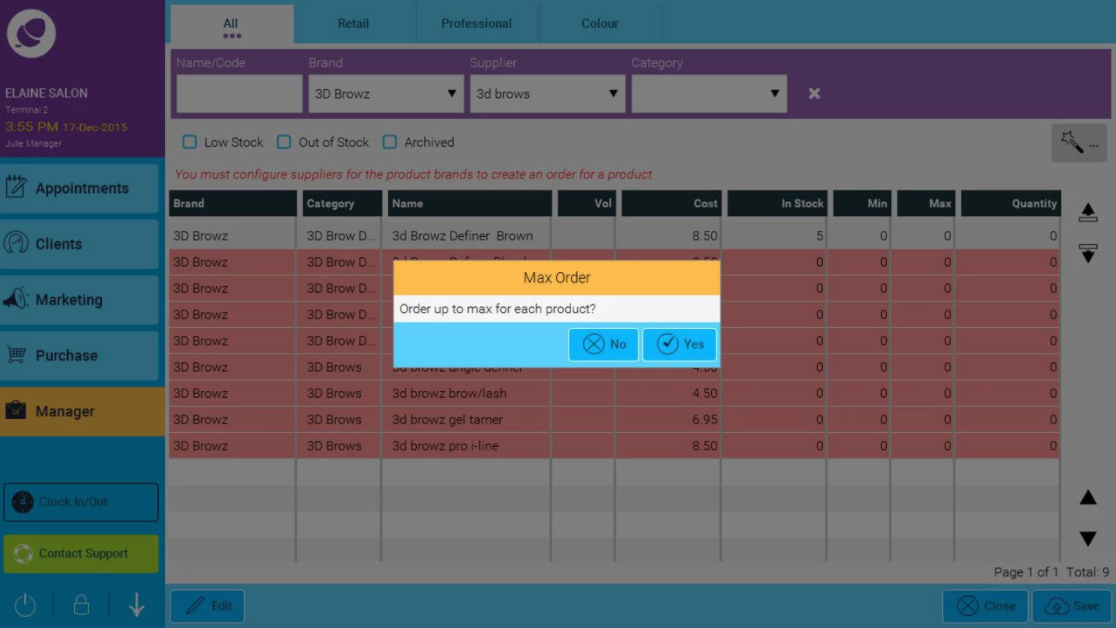
Alternatively, enter the quantities manually. Double click on the item and a screen will pop up where you can enter the amount you wish to order.
NOTE: The auto order button can be used, and still change the quantities manually thereafter
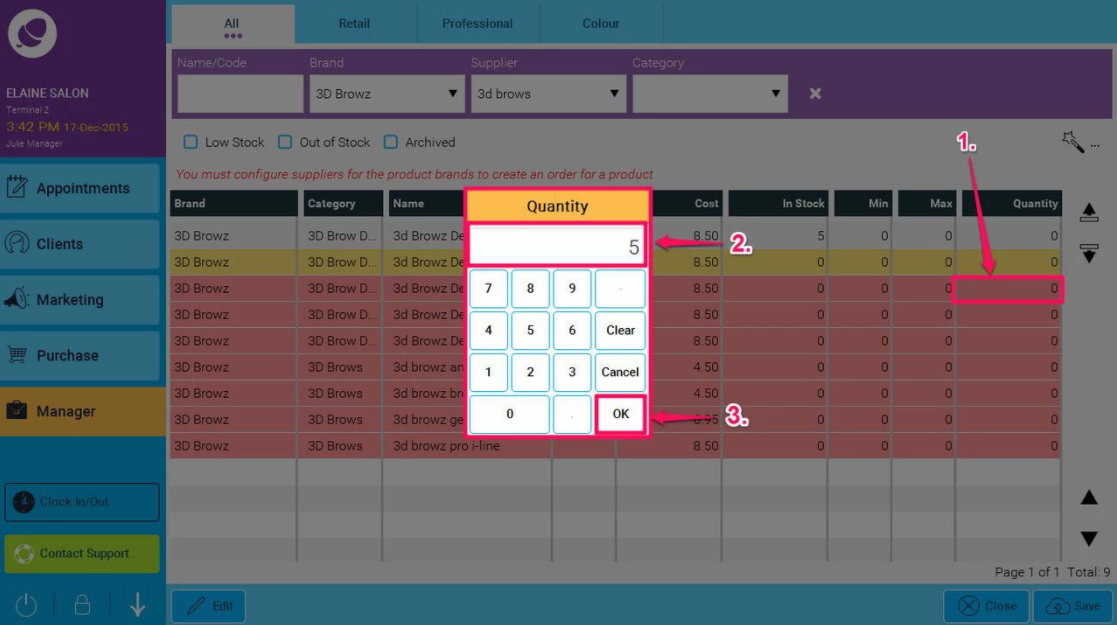
Click the Save once all quantities are entered
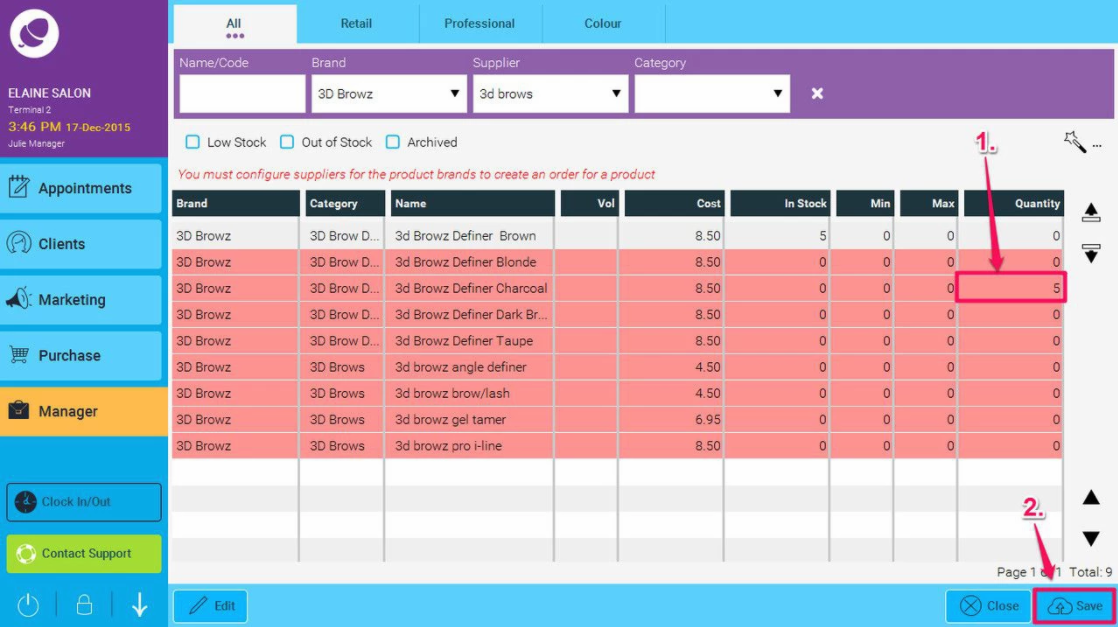
This will add the order to the top of your list of orders.

To learn about more areas like this in your Phorest system enroll in our Products and Inventory Series in Phorest Academy - online, on-demand and on-the-go learning for busy salon professionals.