You've gotten Online Reputation - Great! This is a great way to boost your online presence in the industry. But how does it work?
First, you will need to Set up your Reviews. Once this is done you can head over to Online Reputation and get started.

Setting it up:
Online Rep is a dashboard in the marketing section of Phorest that pulls in all your reviews from Google, Facebook & Yelp. You can respond directly from this feature back to your client's reviews (which is recommended) & they’re prompted every time you receive a review to post that on social media.
The first step is to connect your social media accounts.
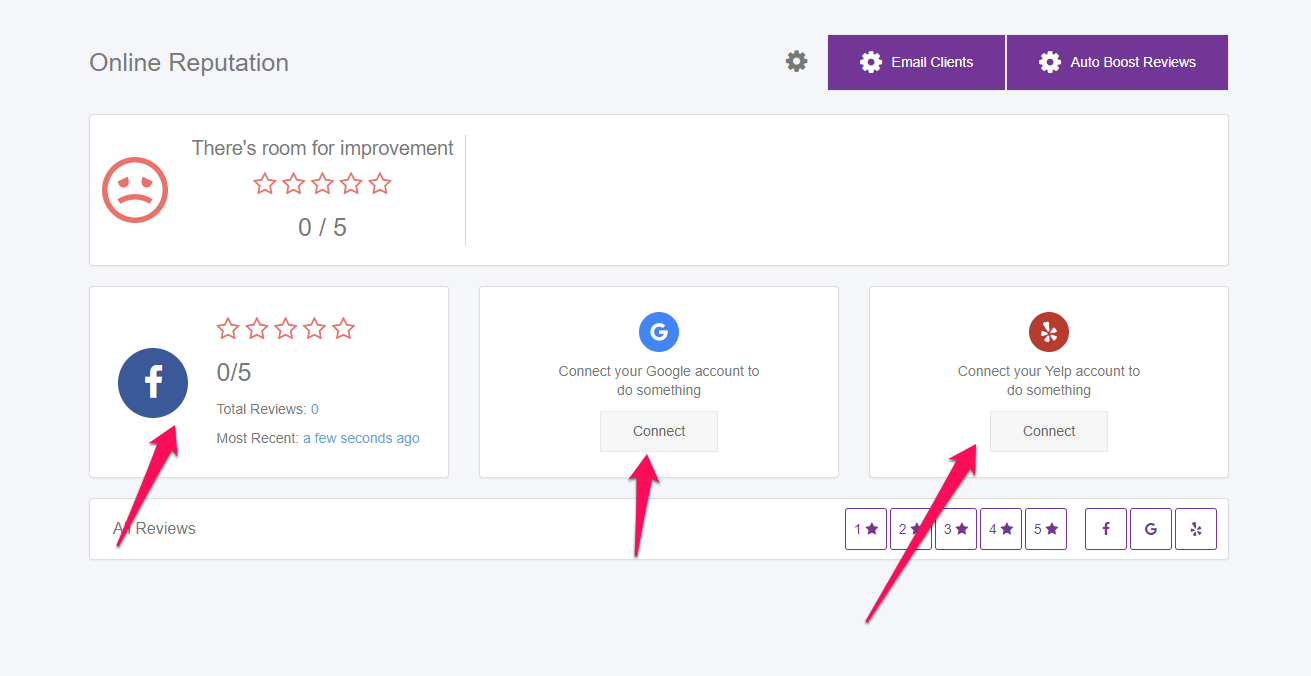
You will need to sign into the Facebook account associated with your business account and likewise with the Yelp and Google Business account.
(How to set up a Google Business Account)
Once that is set up, any 4 or 5 star review a client leaves you through email or text will get a prompt to ask if they would like to share this review to social media. It will give them the option for Facebook, Google or Yelp. Once they choose, the review will show up in here. Any review already on your accounts not posted through Phorest will also be shown here. After a while it should begin to look like this:

You are encouraged to respond by pressing the "Respond" button on the right-hand side of the page. Try to respond to the bad reviews too (hopefully you won't have many of them!) as this shows you are open to growing in areas clients were not happy with. Based on where the review was posted you will see the response to it, ie if the review was posted on Google you will see your response come from your Google account.
Why don't my reviews automatically go to Google or Facebook?
A client has to give permission for their review to go to Google or Facebook and must provide log in information to do so. Once a client has completed a review then they will be asked to post it to Facebook or Google, if they say yes they will be asked to log in. The review will automatically be posted there once they agree.
