To learn about more areas like this in your Phorest system enroll in our Get Started with Phorest series in Phorest Academy - online, on-demand and on-the-go learning for busy salon professionals.
Step by step guide
If you want to change an outstanding balance on a client account, click on Clients and find the relevant client and click on their name to highlight & click Edit open the Client Card.
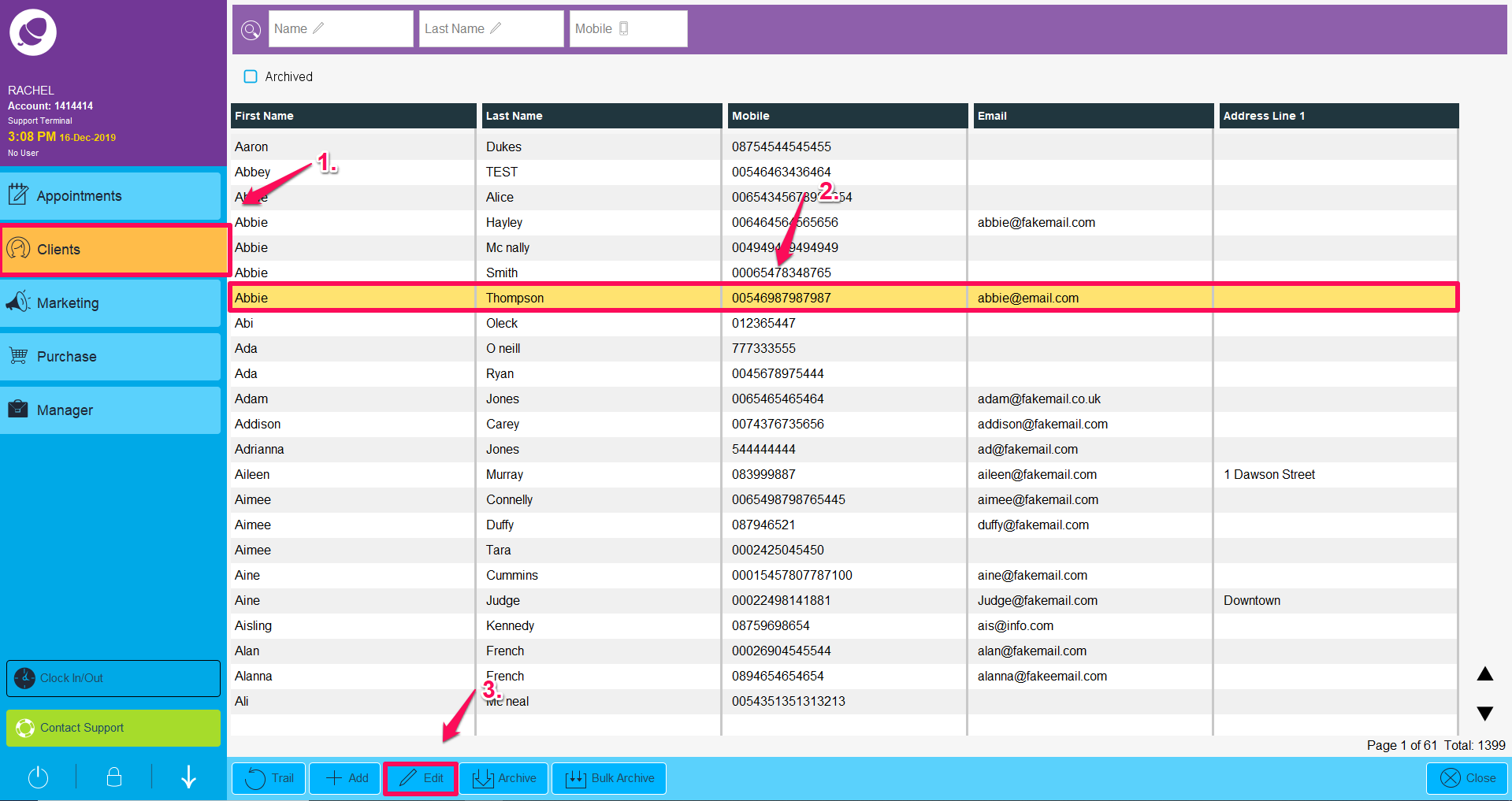
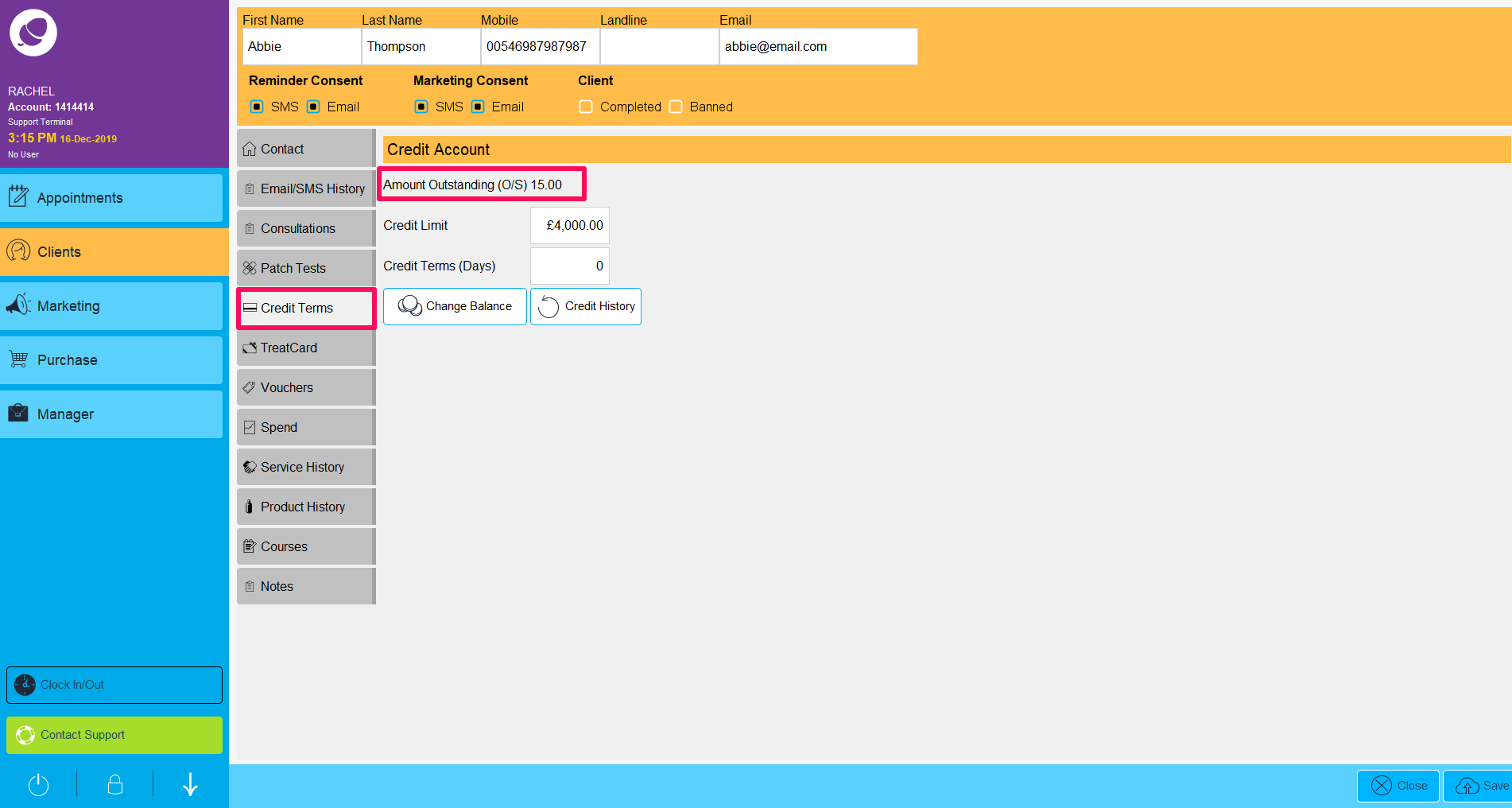
Click on Change Balance.
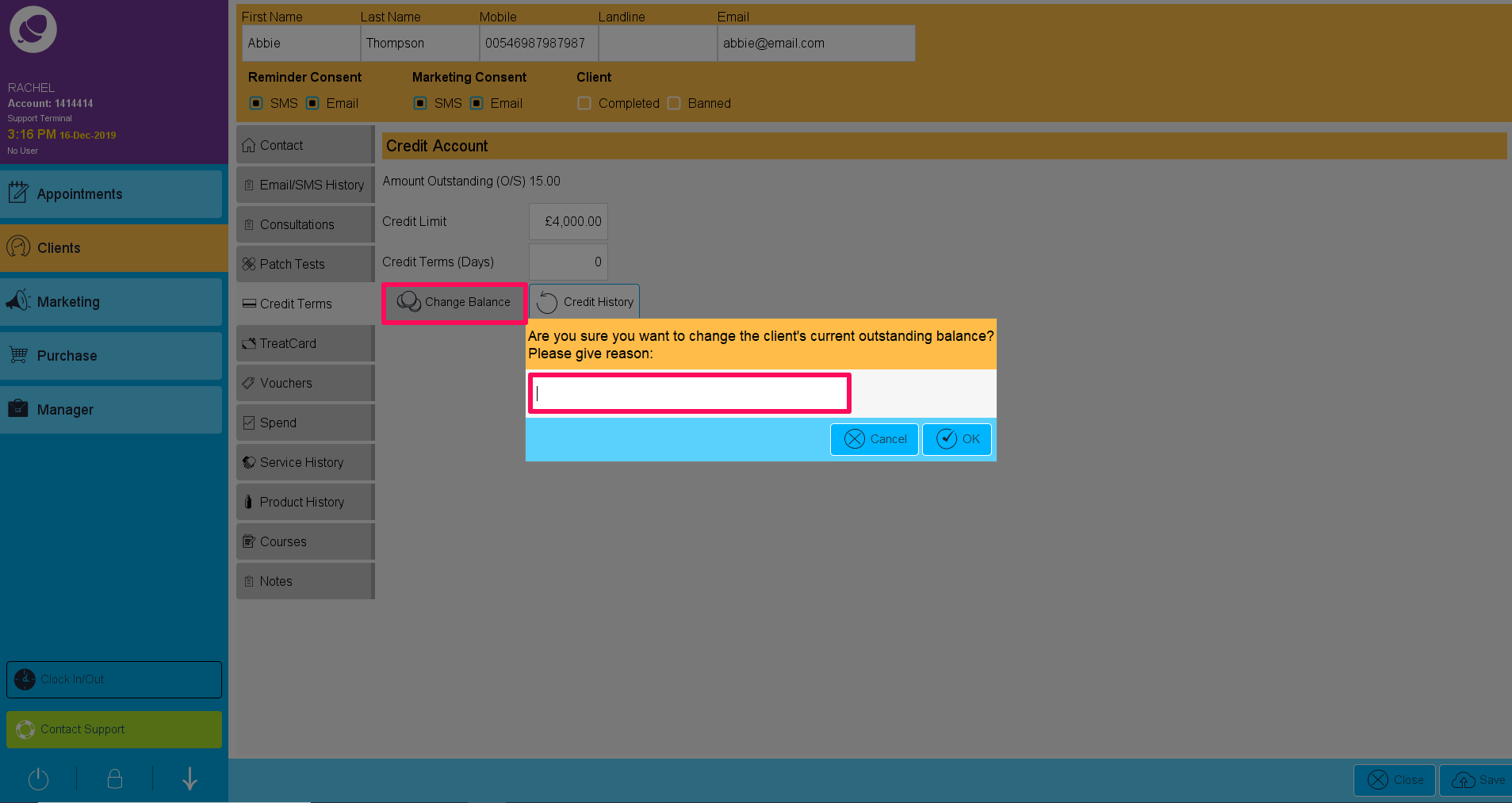
Enter the reason for changing the customer's outstanding balance and click OK
A calculator will pop up. Enter the new amount. NB - If the client is now in credit, enter the amount and then click on the minus button. This will mean that the client has now got credit in the salon of the value you just entered. Click OK. Then click Save on the bottom right of the screen.
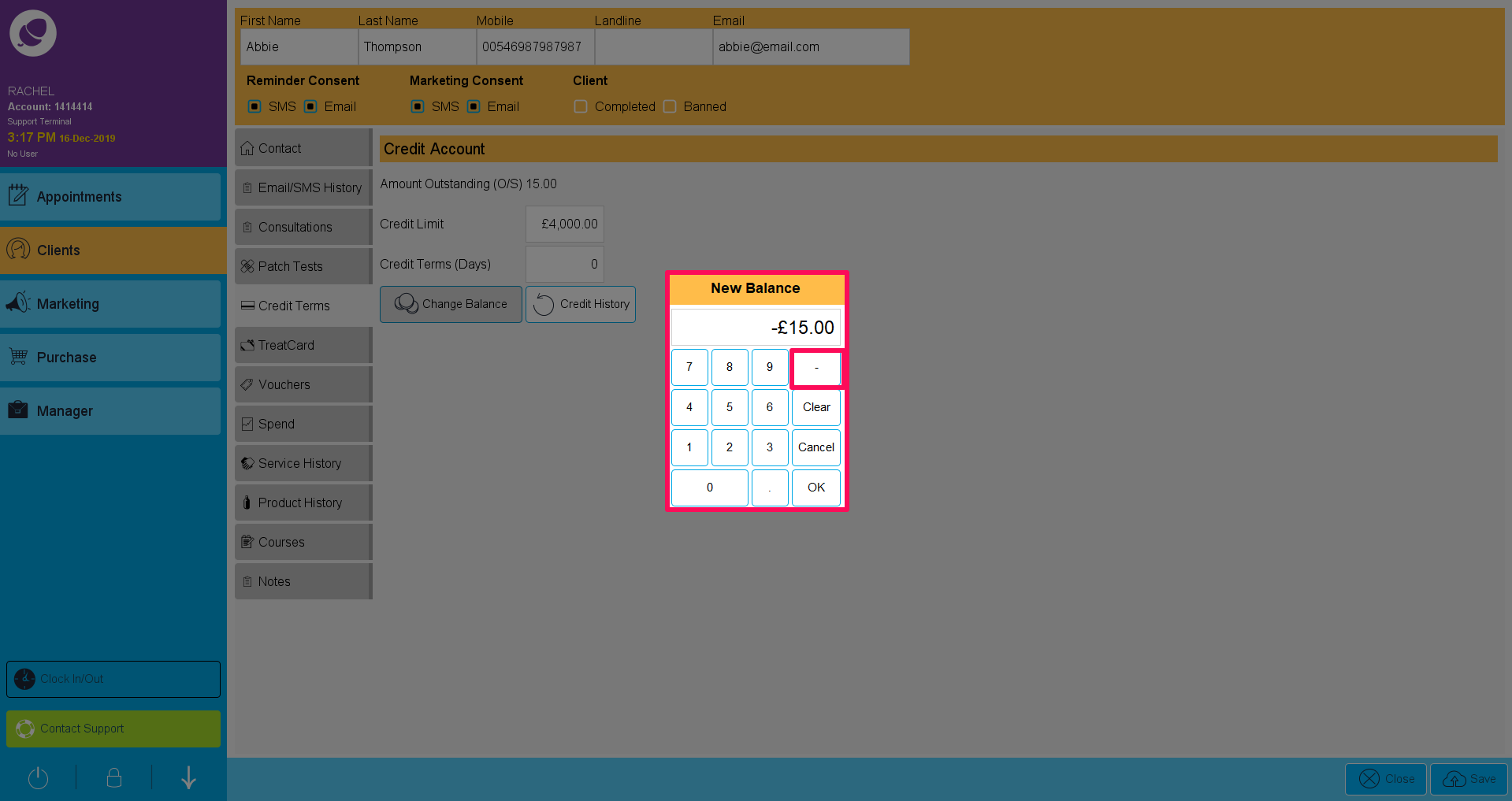
The next time the client comes to the salon and you are on the Purchase screen, the following pop up will be displayed to show this client now has a Deposit on their account.
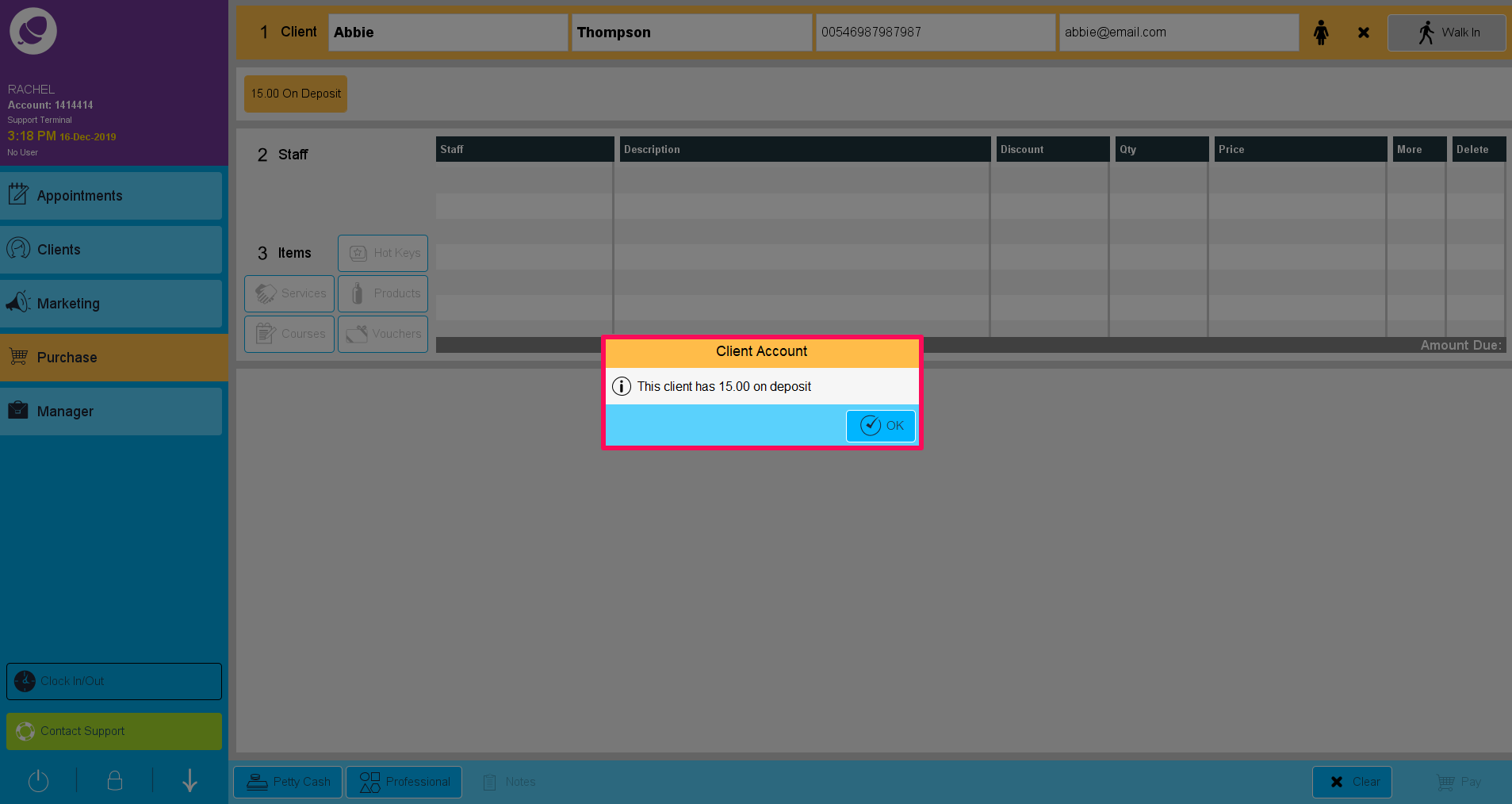
To learn about more areas like this in your Phorest system enroll in our Get Started with Phorest series in Phorest Academy - online, on-demand and on-the-go learning for busy salon professionals.