NOTE: Memberships are a feature only available in North America and salon using Phorest Pay
To learn about more areas like this in your Phorest system enroll in our Phorest Membership Course in Phorest Academy - online, on-demand and on-the-go learning for busy salon professionals.
Basic Membership
Ahead of offering Memberships to your salon clients, create the memberships in Phorest. There are 2 setup tabs in a Membership plan - Basic and Advanced. The basic settings are as follows:
Name

This is the name of the Membership e.g Mini Membership, Elite Membership, Royal Membership etc.
Billing Frequency
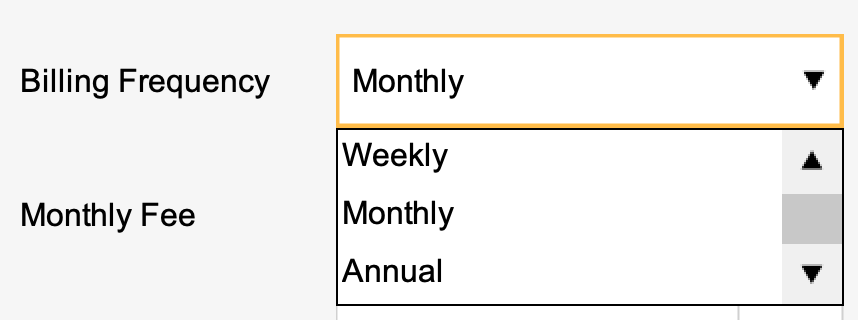
Billing frequency is the length of time that your membership charge covers. This can be Weekly, Monthly or Annual.
If your membership starts on the 1st of the month, the billing period will run to the 31st of that month, and the next billing period will start on the 1st of the next month.
Weekly, Monthly or Annual Fee

This is the fee charged to the client every week, month or year.
Value Of Benefit

This is the credit value given to the client for the Membership. This credit may be used on all services and packages, but excludes special offers, courses and products.
In the advanced settings you can tailor each membership to only include specific services.
If a client has a monthly membership that costs $40 with a monthly benefit of $50 they can spend this membership credit at any point in the month on valid services. If they do not use it in the month their credit rolls over so that next month they have $100 credit to spend.
Discount After Benefit

A discount percentage can be added to particular services after their membership credit has been used, during the membership period (week, month or year).
For example adding 10% here means that when a client visits the salon, and they have redeemed all their credit for the month, they will receive a 10% discount on any services allowed in the discount.
Advanced Settings
The advanced settings allow to have add on fees, discounts for products and refine the services available in the Membership. The settings are as follows:
Sign Up Fee

This a one off fee that the customer pays when purchasing a membership. This is paid upfront on top of their recurring membership fee.
Sign Up Fee Tax

This is the tax rate that is added to the sign up fee.
Product Discount

This is the percentage discount for members any time they buy a product in your salon.
Service Section
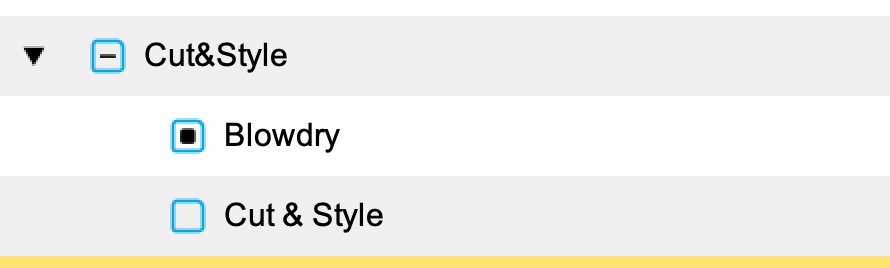
Set the services and packages to be included in the Membership. Use the drop down arrows to see Services in the Service Category. Tick the checkbox to include the service. Only services selected here are eligible for membership credit and discounts.
Important Information
Every time a member uses credit to pay for a service the tax will be calculated against the service. There will be no tax on the weekly, monthly or yearly card charge for the membership.
Once you create a membership and sell it you can't change any setting as it will affect existing members. You must create a new membership with your new changes.
To learn about more areas like this in your Phorest system enroll in our Phorest Membership Course in Phorest Academy - online, on-demand and on-the-go learning for busy salon professionals.