To learn about more areas like this in your Phorest system enroll in our Phorest Membership Course in Phorest Academy - online, on-demand and on-the-go learning for busy salon professionals.
Click Manager > Memberships
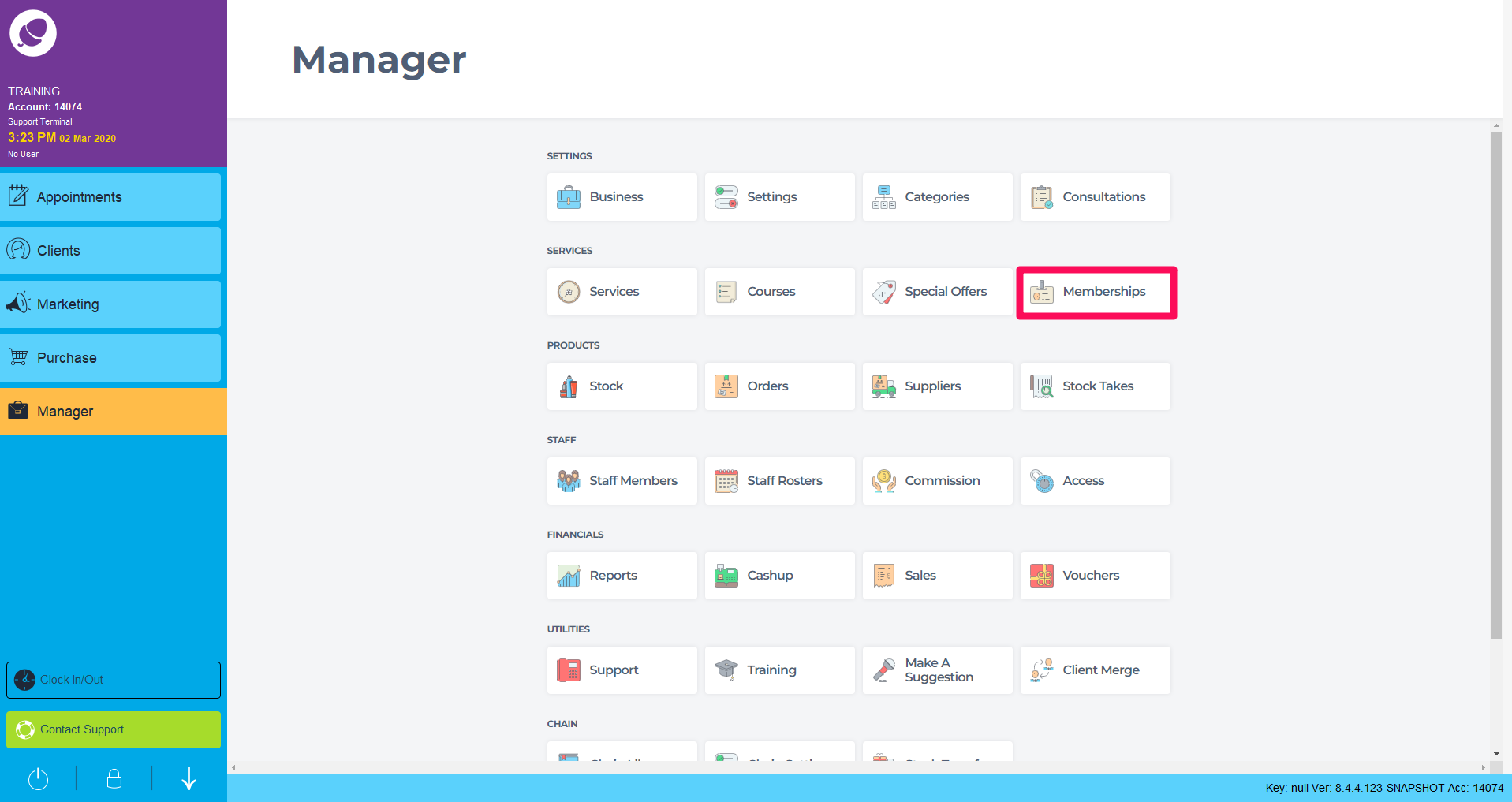
Across the top, click Client membership tab.This list is all clients who have purchased a Membership
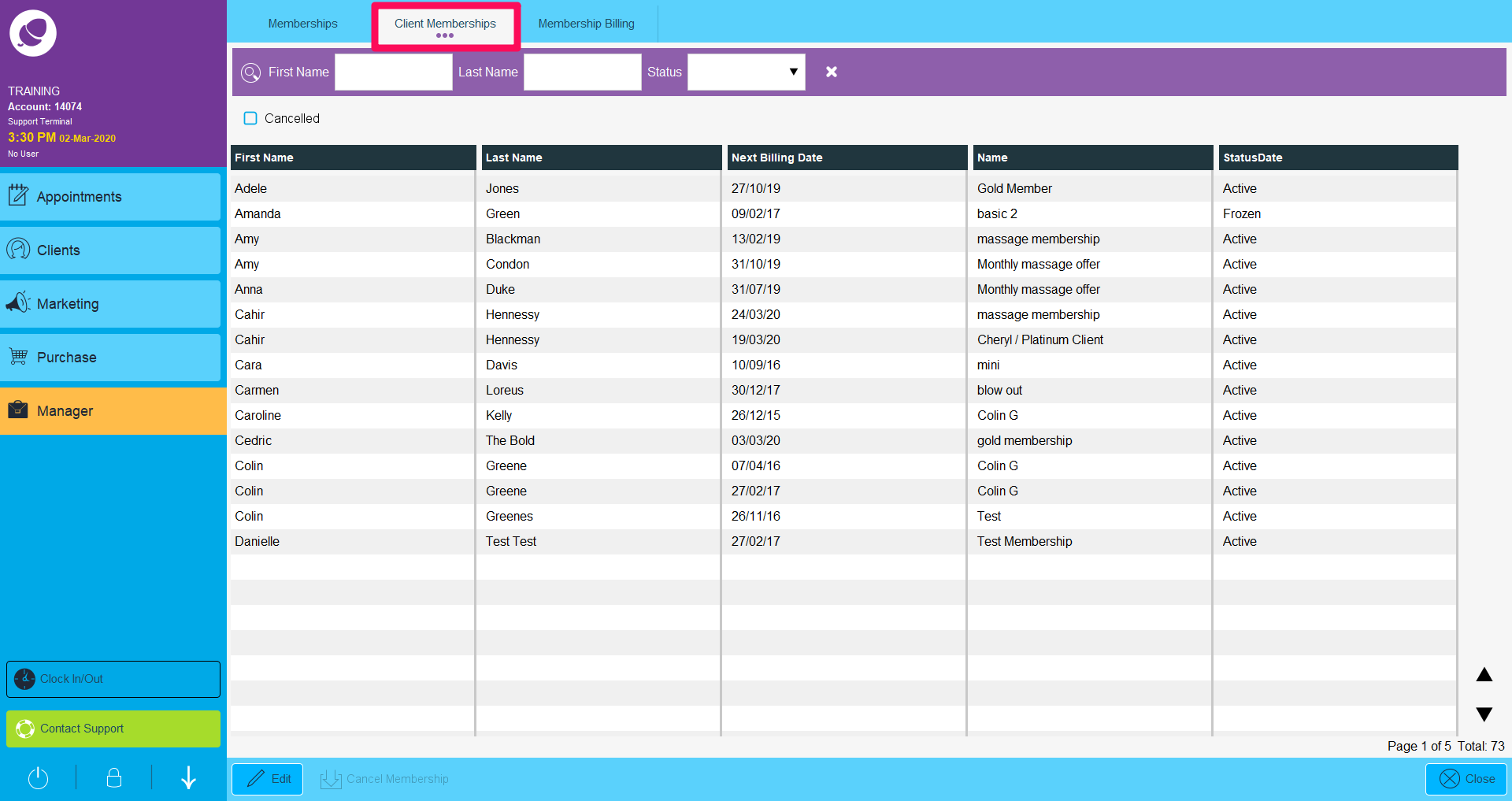
To view a client's membership, scroll down to the name. Double click or click once followed by Edit.
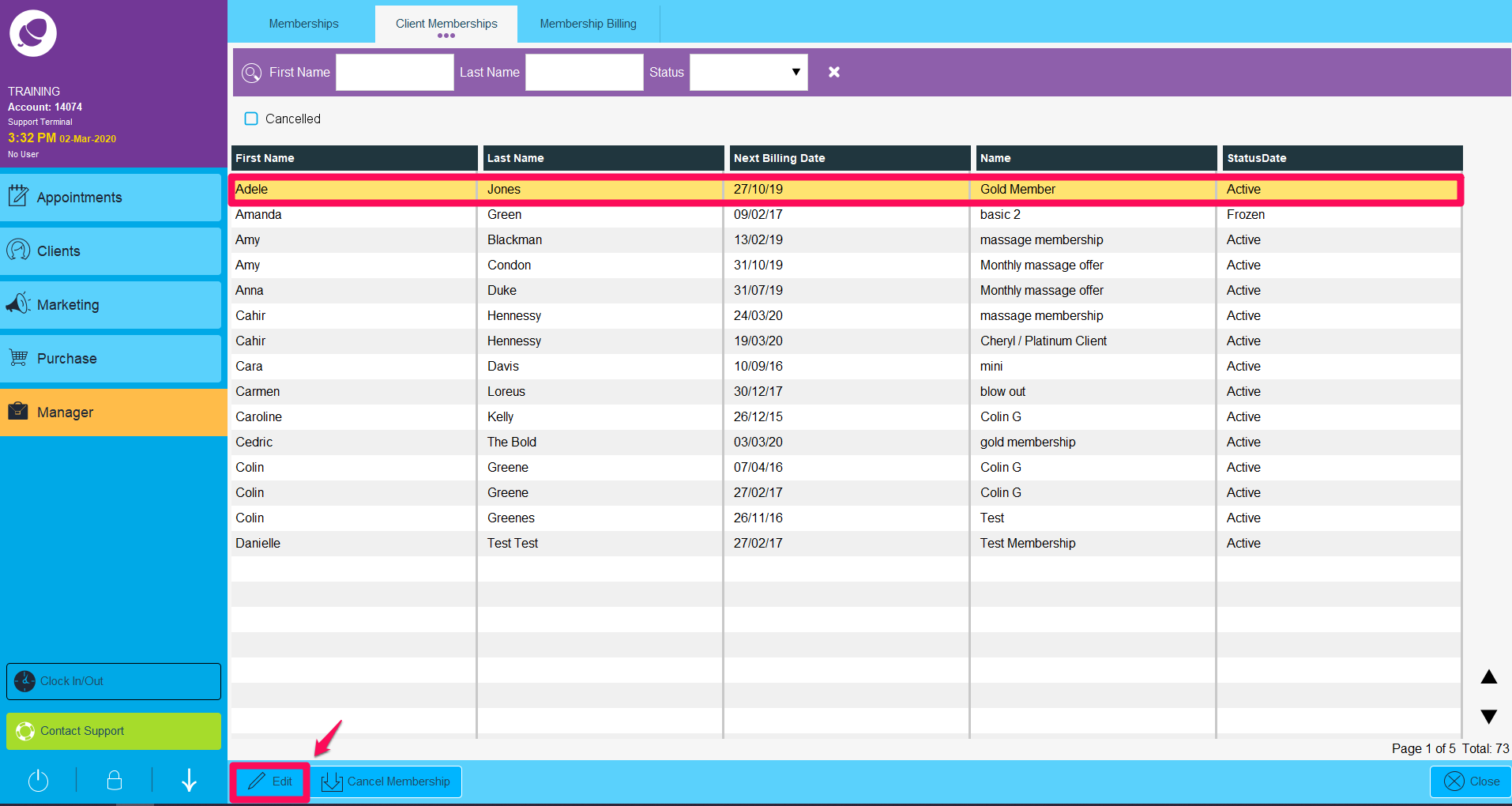
Use the two tabs; General & History for an understanding of the information. Under the General tab you can view the clients membership details.
It is not possible to edit the Client, their Membership or Remaining benefit. It is possible to change the Next Billing Date and the membership Status to Active or Frozen. At the bottom, add any notes related to this clients membership.
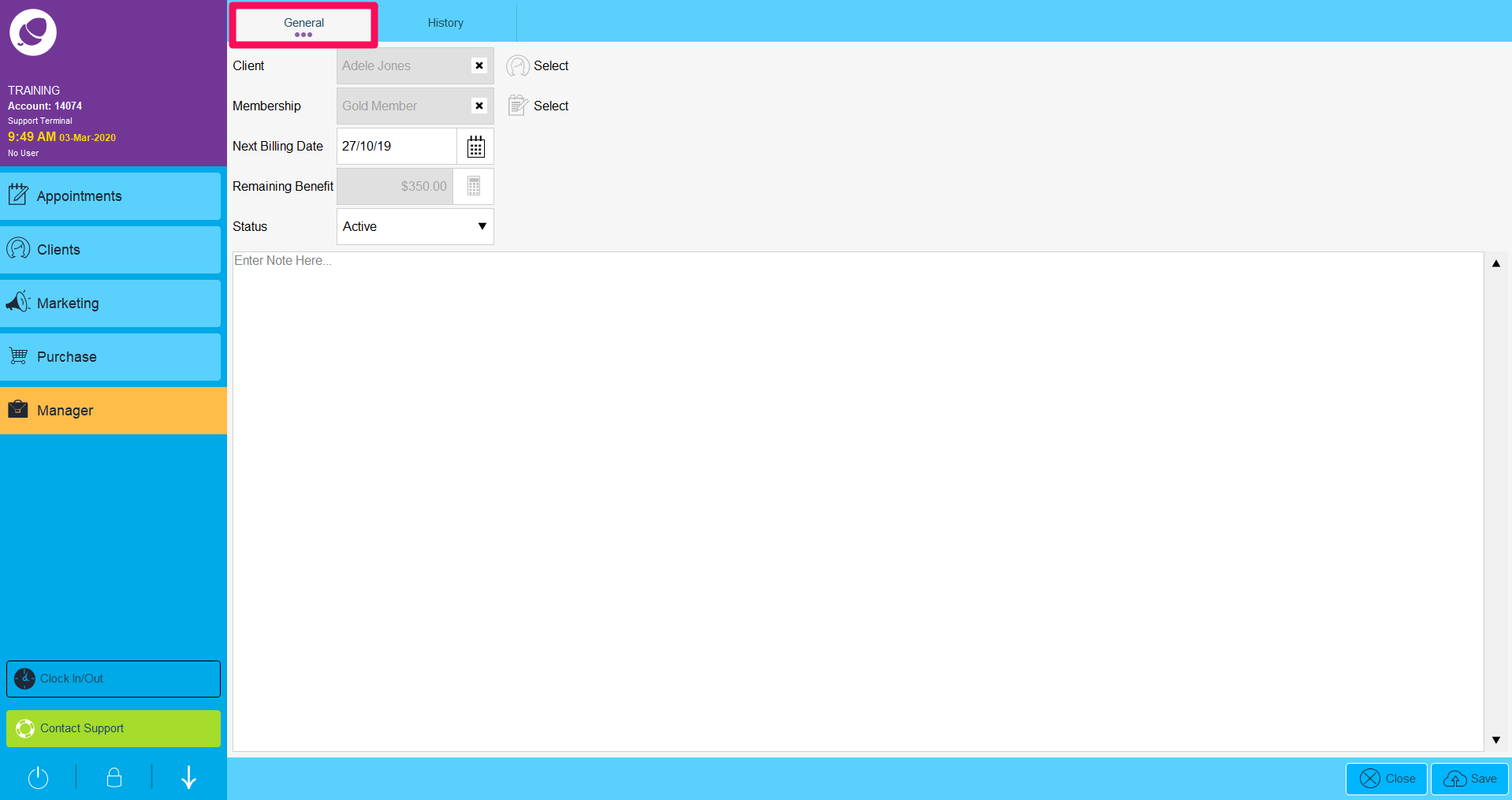
Under the History tab is a record of the client's transactions relating to their membership.
View the Date, Salon Branch, Service Description, Benefit, Remaining Benefit and Details for each transaction the client made with the membership.
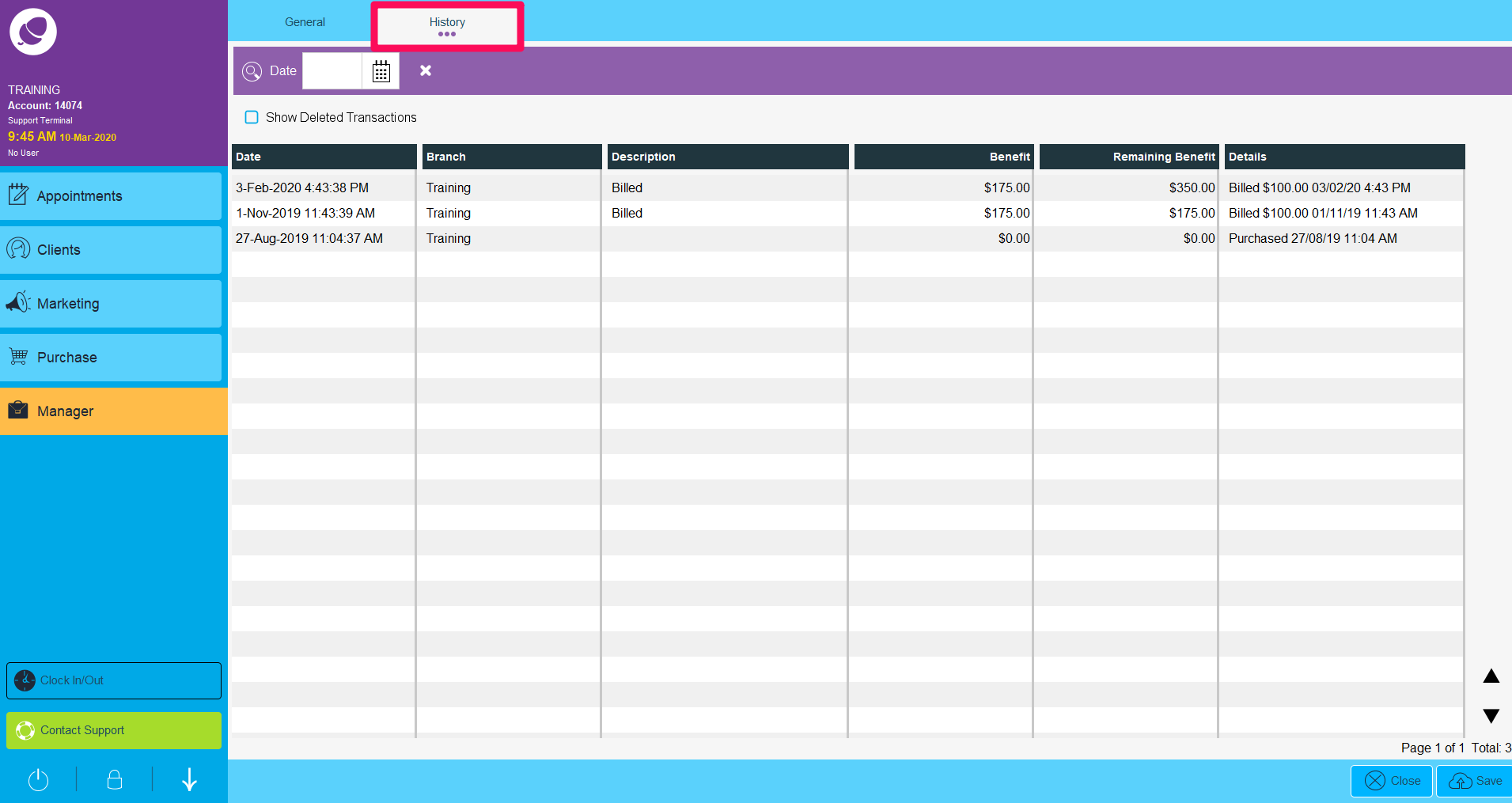
For a step by step guide of how to sell a membership click here.
To learn about more areas like this in your Phorest system enroll in our Phorest Membership Course in Phorest Academy - online, on-demand and on-the-go learning for busy salon professionals.