There are a few steps to completely removing a staff member from Phorest. You will need to remove their access, delete their roster, reschedule any existing appointments, and then finally archive them from the system. each of these steps is described below.
Remove a Staff Member's Access
- Go to Manager > Staff Members and double click on the name of the staff member you wish to remove to bring up their staff card.
- In the orange box at the top of the screen there will be a field for Email/Username. Delete the email from this box to remove their access to the mobile app, Phorest Go. Then click Savein the bottom right corner.
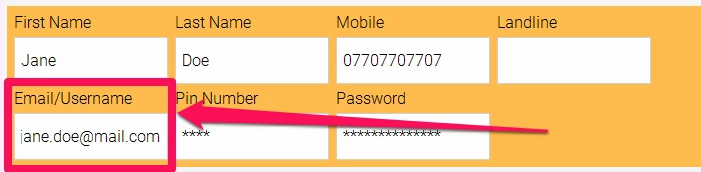
Remove a Staff Member's Roster
- Go to Manager > Staff Rosters and from the staff list on the left-hand side, select the name of the staff member you wish to remove to bring up their roster.
- Click on any day on the screen just once so it is highlighted in the purple box, then click on the Delete button at the bottom of the screen.
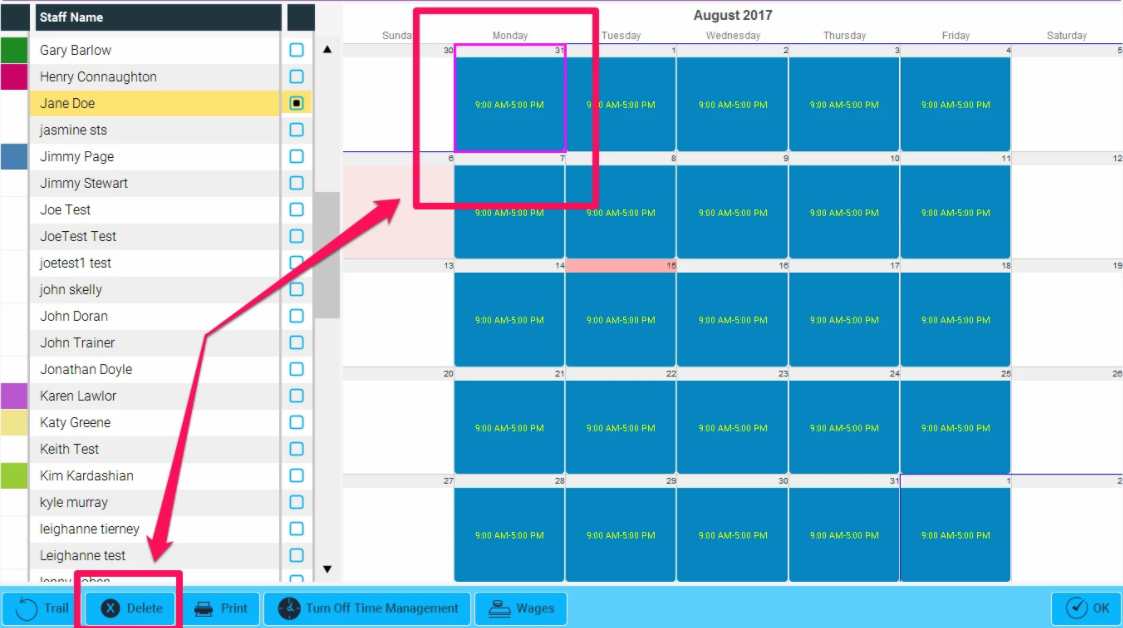
- Select Repeat, check each of the seven checkboxes for all the days, then select Repeat Forever and Delete.
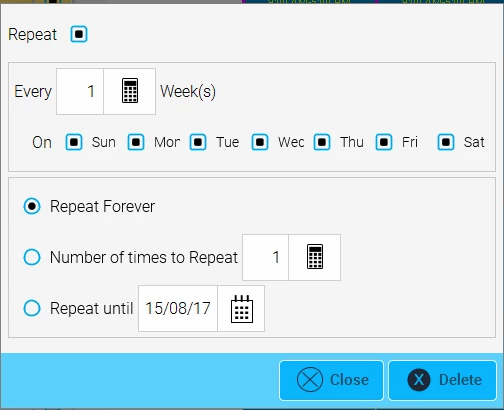
Reschedule Existing Appointments/Archive Staff Member
- Go to Manager > Staff Members and click once on the staff member you wish to remove.
- Click Archive at the bottom of the screen.
- If the staff member has no scheduled appointments they will be removed from the system at this point and you need do nothing else.
- If the staff member has future appointments scheduled you will receive this message:
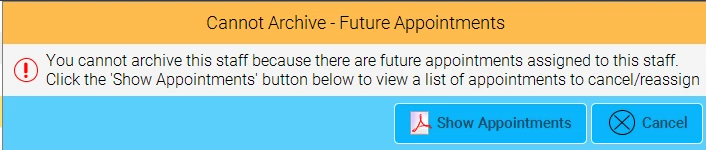
- If you click on 'Show Appointments' you will be given a list of those upcoming appointments as shown here:
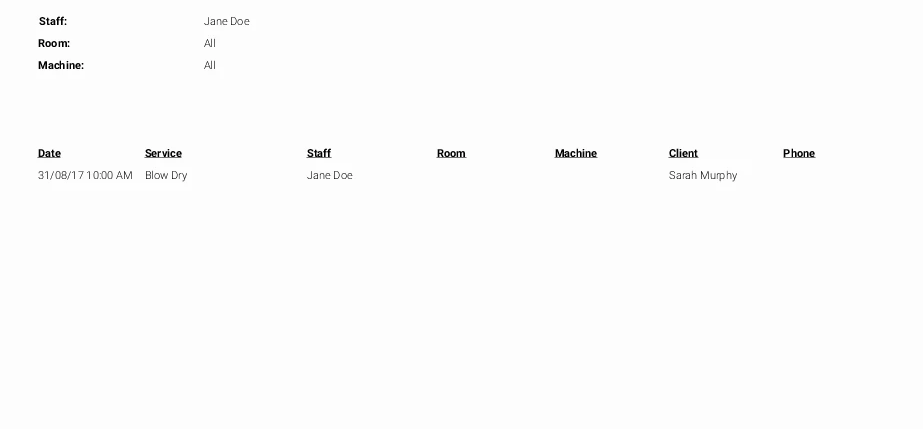
- You can then go through your appointment screen, moving and rescheduling these appointments as necessary.
- Once that is done you can go back and repeat steps 1 and 2 to archive the staff member and remove them from Phorest.
